Losing past documentation during a migration can be frustrating. Rock allows you to migrate Slack workspaces into Rock so you can quickly invite your team and continue the conversation without losing past discussions.Throughout this product guide we explain how you can export your workspace from Slack, and the required steps to import channels onto Rock.
How to export a workspace from Slack?
The breadth of your export depends on your payment plan in slack. To make sure all relevant information can be exported check out Slack’s dedicated guide.
Here’s a quick breakdown on migrating spaces from Slack.
1. Select the workspace name in the top left corner of your screen
2. Click on Settings & administrations from the options in the dropdown menu and next select Workspace settings.
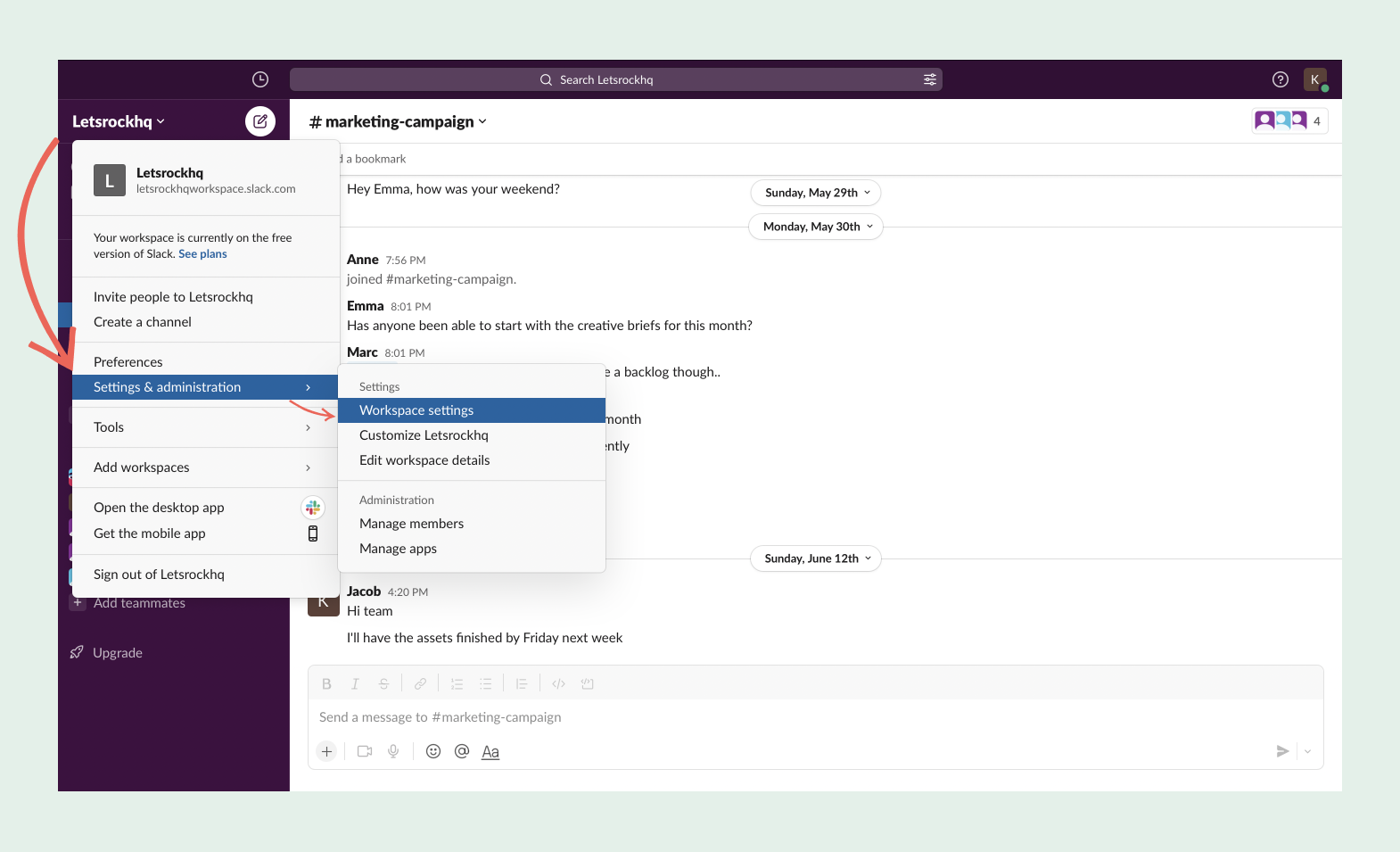
3. Click on Import/Export Data in the top right corner of the panel.
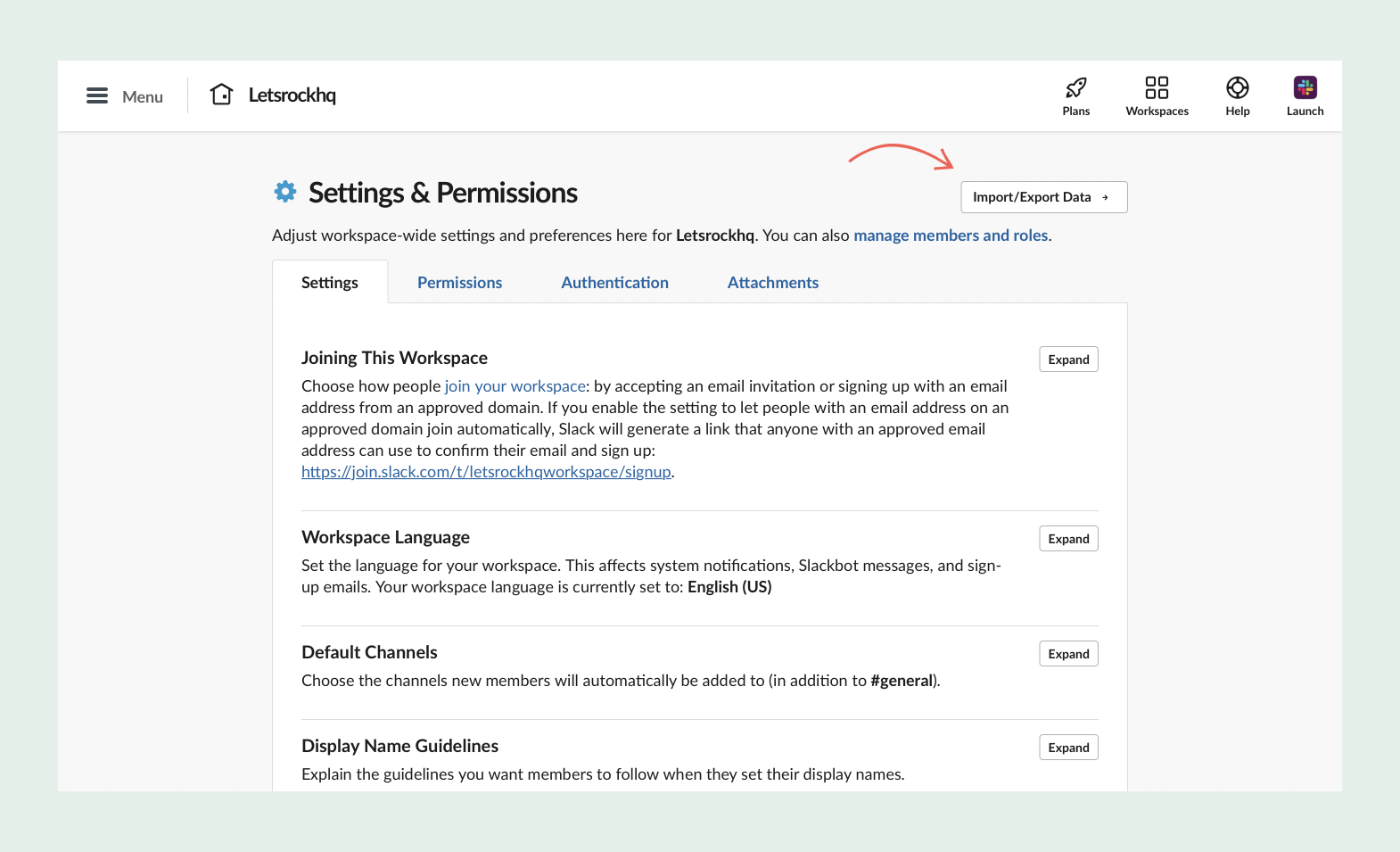
4. Pick the Export tab from the available options.
5. Under Export date range select the option from the dropdown menu that fits the information you want to export.
6. Start Export

Once you have started the export, Slack will send you a dedicated email. Open the email and visit your workspace’s export page to download the zip file with all your information.Click on the ‘Ready to download’ button once it appears and store the zip file on your device.
Accessing the import from Slack panel on Rock
You can access the import from Slack functionality through your user settings. Click on your user image in the top left corner, user settings, and select importers. From the available options in the panel, select ‘Slack’.
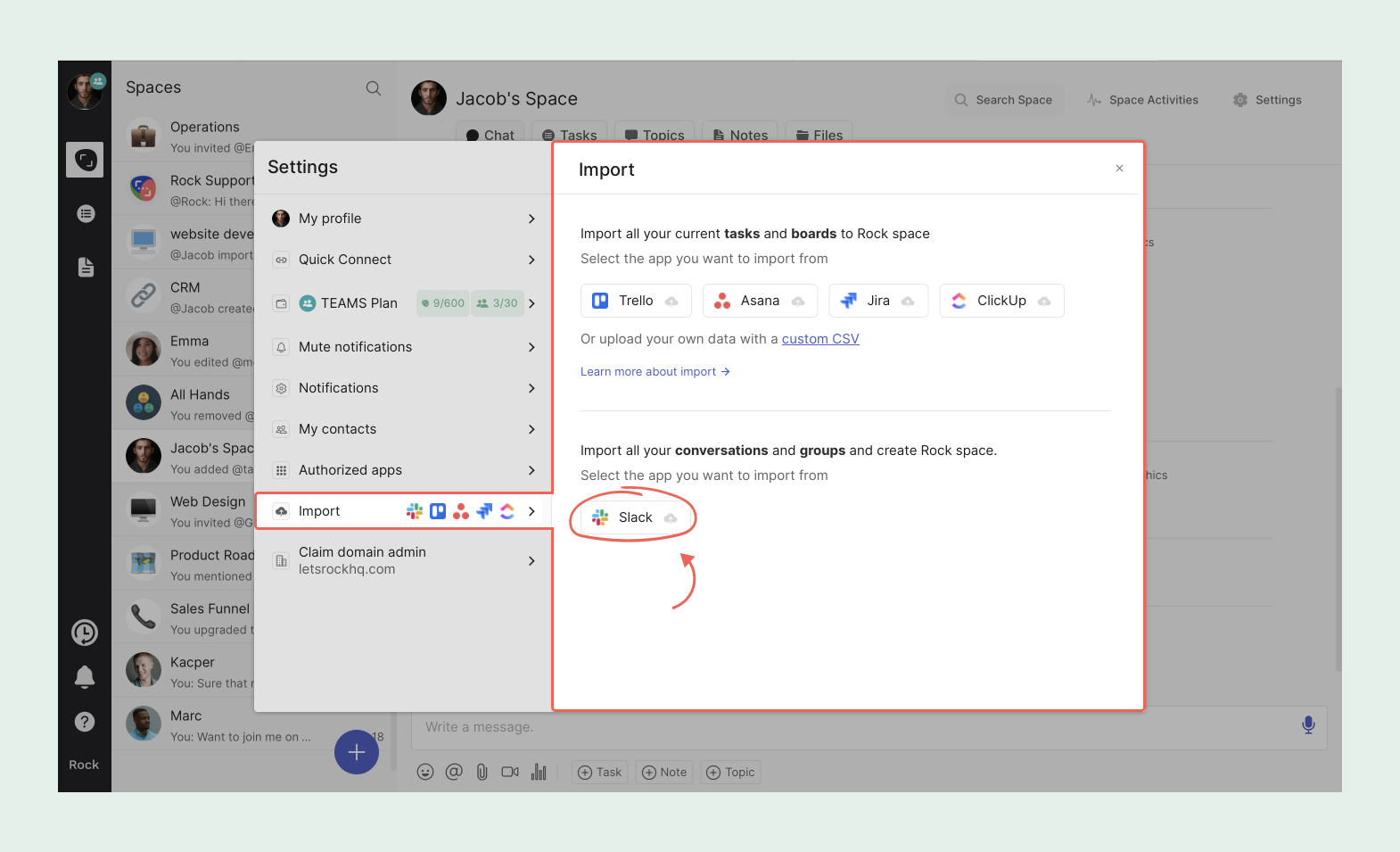
Importing your Slack workspace into Rock
A new panel opens up when you select ‘Slack’ where you can upload the zip file you downloaded from Slack. There are two additional fields you can select when importing:
- Send email invites to all team members: Send a dedicated invite to the members of channels when migrating so they are directly added to the relevant spaces on Rock.
- Add all imported slack channels into a space folder: Automatically create a folder to include spaces you moved from Slack. This makes it easier to separate already existing Rock spaces from your imported Slack workspace.
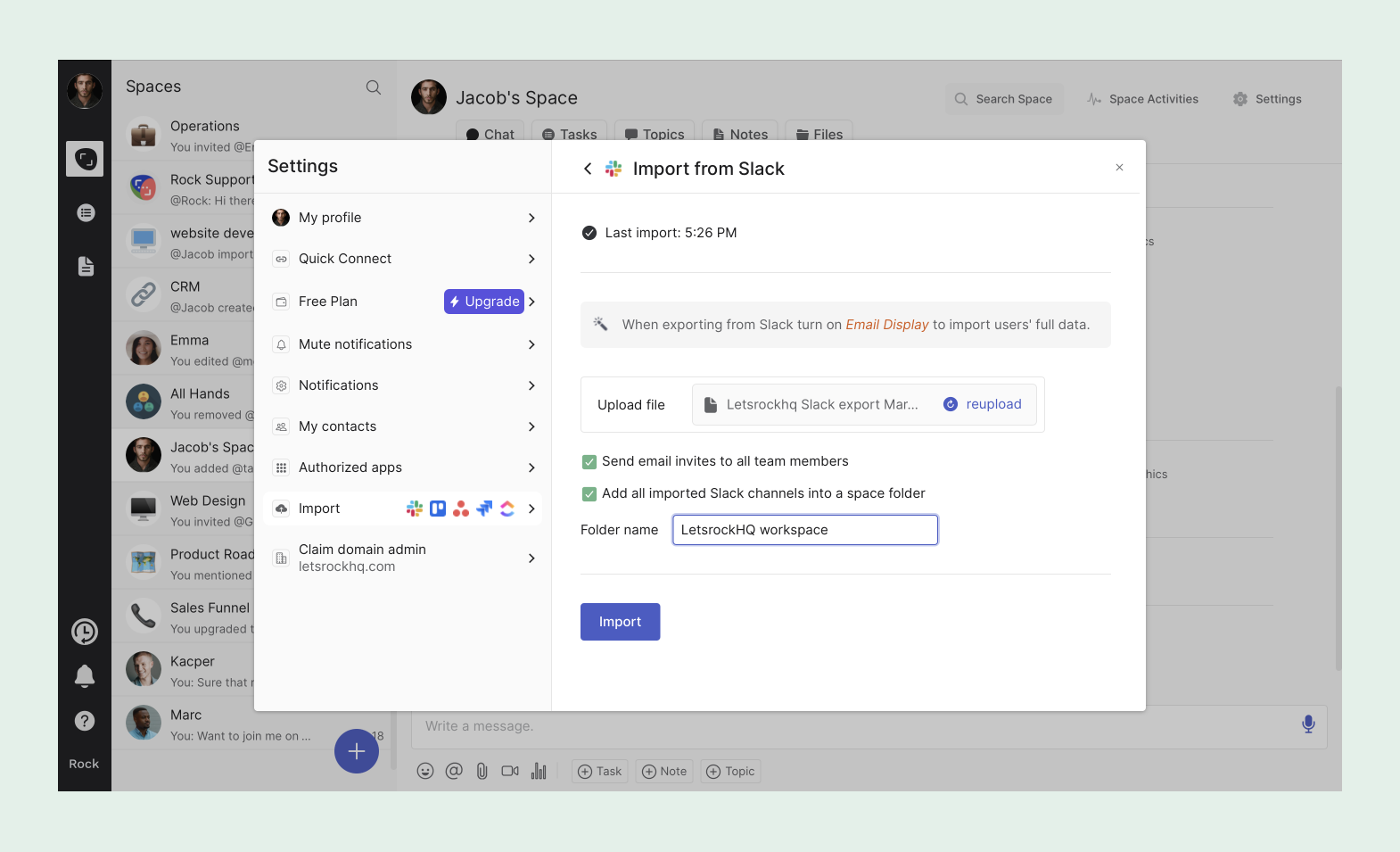
Rock directly imports all information into the different spaces for you. Additionally, imported messages are tagged with ‘message imported from Slack’ and automatically assigned to team members. Make sure that team members join with the same email address they have on Slack.
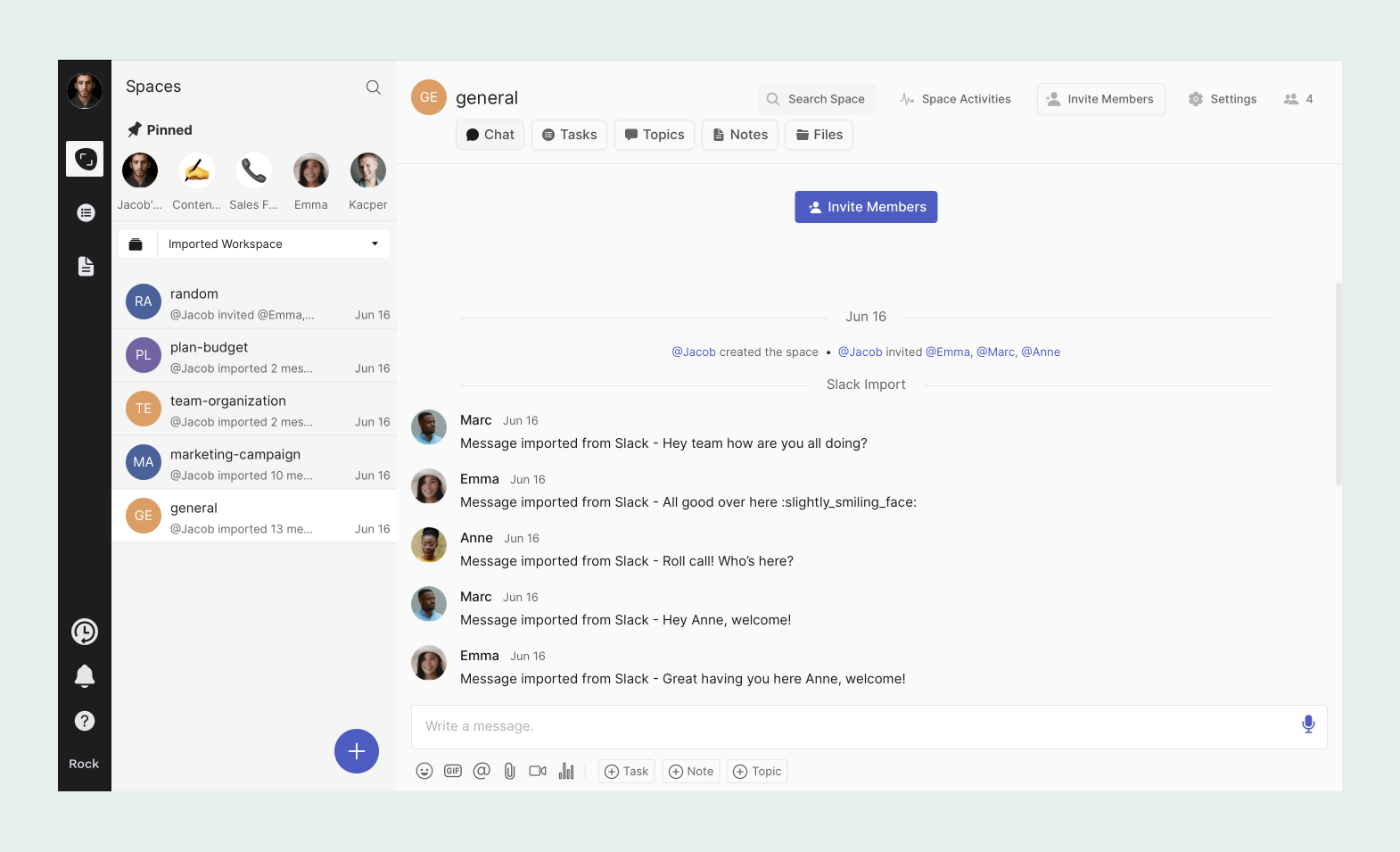
Add your Slack files to Rock with a cloud storage integration: Google Drive, Dropbox or OneDrive
While the original import does not directly import your files, you can still make all past files accessible with a Google Drive integration.
1. After exporting your chat, import it to Google Drive or another location.
2. Download the Zip on a device and Unzip it to view all the files.
3. Upload all files from your Zip folder to a Google Drive, Dropbox or OneDrive account.
4. Integrate the respective Google Drive, Dropbox or OneDrive folder to your imported Rock space.
5. Success! You can now access all your Slack files right from within the Files mini-app.
Questions & Answers
Is importing from Slack free?
Yes, you can import unlimited workspaces from Slack to Rock without any cost.
Will my team members automatically get a folder with spaces as well?
No, invited team members will not get the folder. They can easily create one manually if they are looking into organizing their spaces with folders.
If I import a second time from slack, will it update the messages into the same spaces?
No, it will create a new set of spaces with the information provided in your import.
I'm receiving a 'file not supported' error when importing, what should I do?
Here are two possible solutions for a 'file not supported' error:
- Make sure that the Zip file is saved at the correct level, and not through the sub folders.
- If your download is not a zip and you’re on Mac, Safari, check your browser settings for downloads. In the menu bar, go Safari -> Preferences. In the "General" tab, uncheck "Open 'safe' files after downloading". This will stop Safari from automatically unzipping your import file.
Why should I import from Slack to Rock?
Rock allows you to combine messages with tasks, notes and files. This means that you can combine your conversations with project management and keep communications more documented, centralized and organized.
Can I import 1:1 spaces from Slack to Rock?
No, it is currently not possible to import 1:1 spaces from Slack into Rock.













