Integrating with Github on Rock allows everyone to stay up to date on the latest developments on Github. Webhooks through Github are part of the Unlimited plan, and can be added to any space that has been upgraded to PRO.
Note that before being able to add a GitHub bot to your workspace you first have to change it to PRO.
Adding a Github bot in Rock ?
In order to integrate Github to Rock you first have to add a bot to your space. You can add new bots by going to your space settings and pressing Add next to integrations. After selecting Github a panel should open that lets you configure your bot.
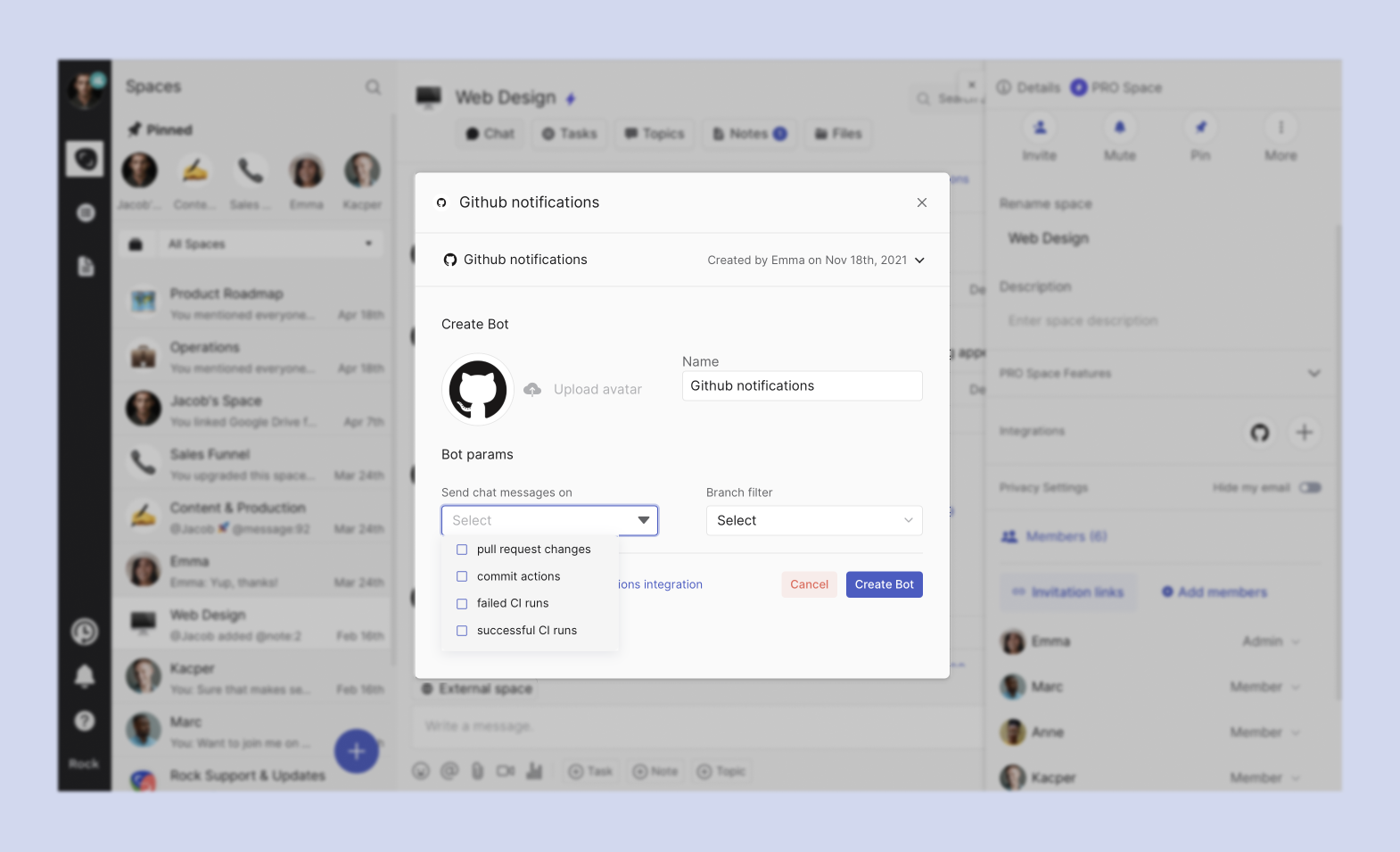
📝 Note: The integrations panel is only visible for users in a space with Admin status. Ask an admin to be upgraded or have them create a bot if you don't have access.There are three major configurations for your Github bot:
- Upload avatar: Change the image displayed when receiving a message from a bot. This can be useful when you receive updates from different projects/Github bots in the same space.
- Name: Customize the name of your bot, so you know directly what project/update flow a message it is connected to.
- Message configuration: Decide for what activities in Github you want to receive messages. You can select Pull request changes, commit actions, failed CI runs and successful CI runs.
Note that message configurations cannot be changed later on, so make sure to select the actions you plan to use. You can always create a new bot if you want to change the activities.
Select "Create Bot" after configuring your bot. A new panel will open up with a wehbook link that you have to use in Github. Make sure to save the link somewhere in case you wish to make changes later on as the link can not be retrieved later on.
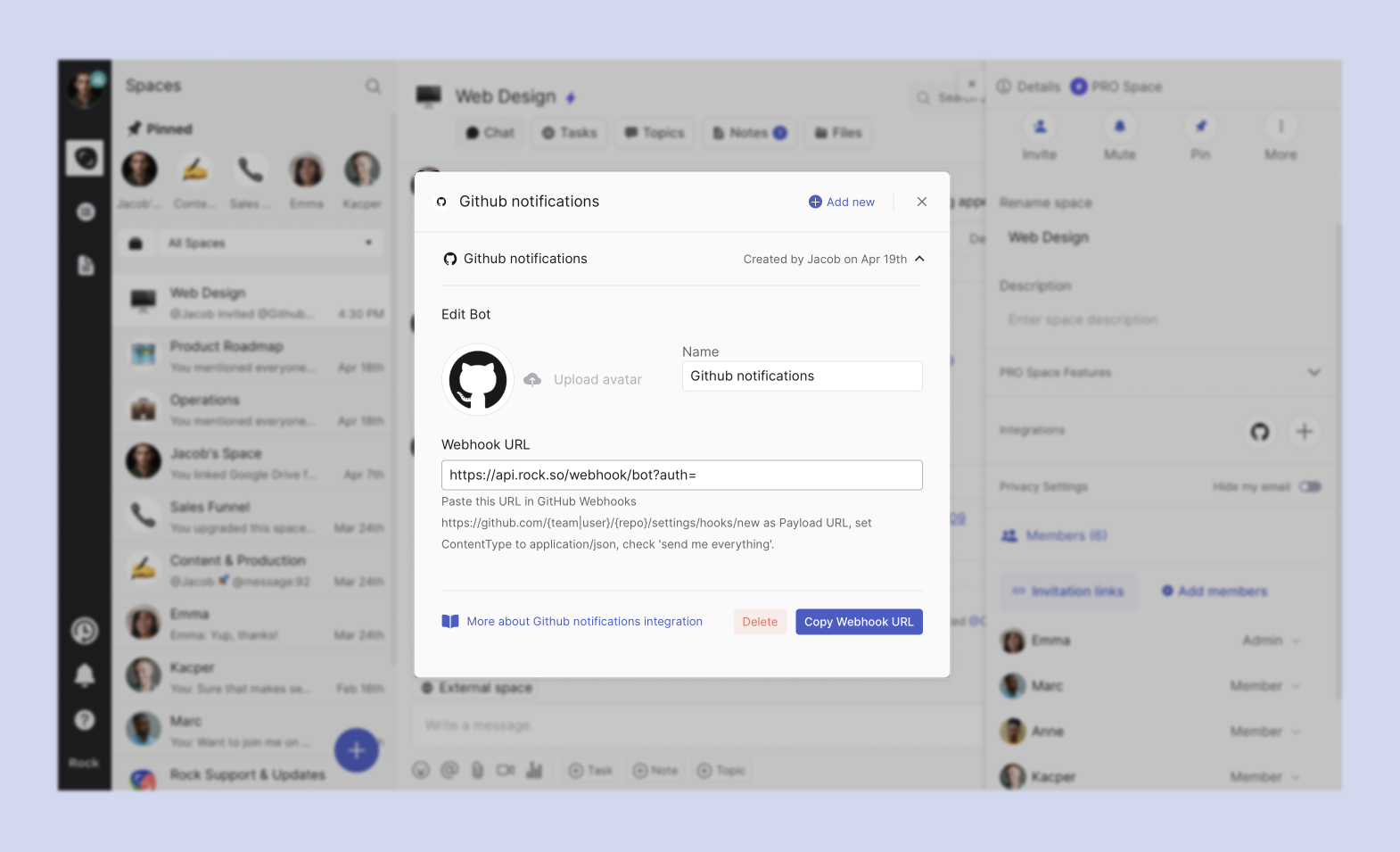
Connecting your bot to your github workspace
Once your bot has been created you need to add a webhook to the repository where you would like to update messages from. After logging into your account, you can access the panel to add the webhook in two different ways:
- Configure the following link to your account and repository after login: https://github.com/{team/user}/{repo}/settings/hooks/new for this help guide the user is named "EmmaletsRock" and the repository is "Websitedevelopment" making the link the following: https://github.com/EmmaletsRock/Websitedevelopment/settings/hooks/new
- You can also access the same panel through your account settings by pressing settings in the main panel, then webhooks, and then press Add webhook in the top right corner (see image below).
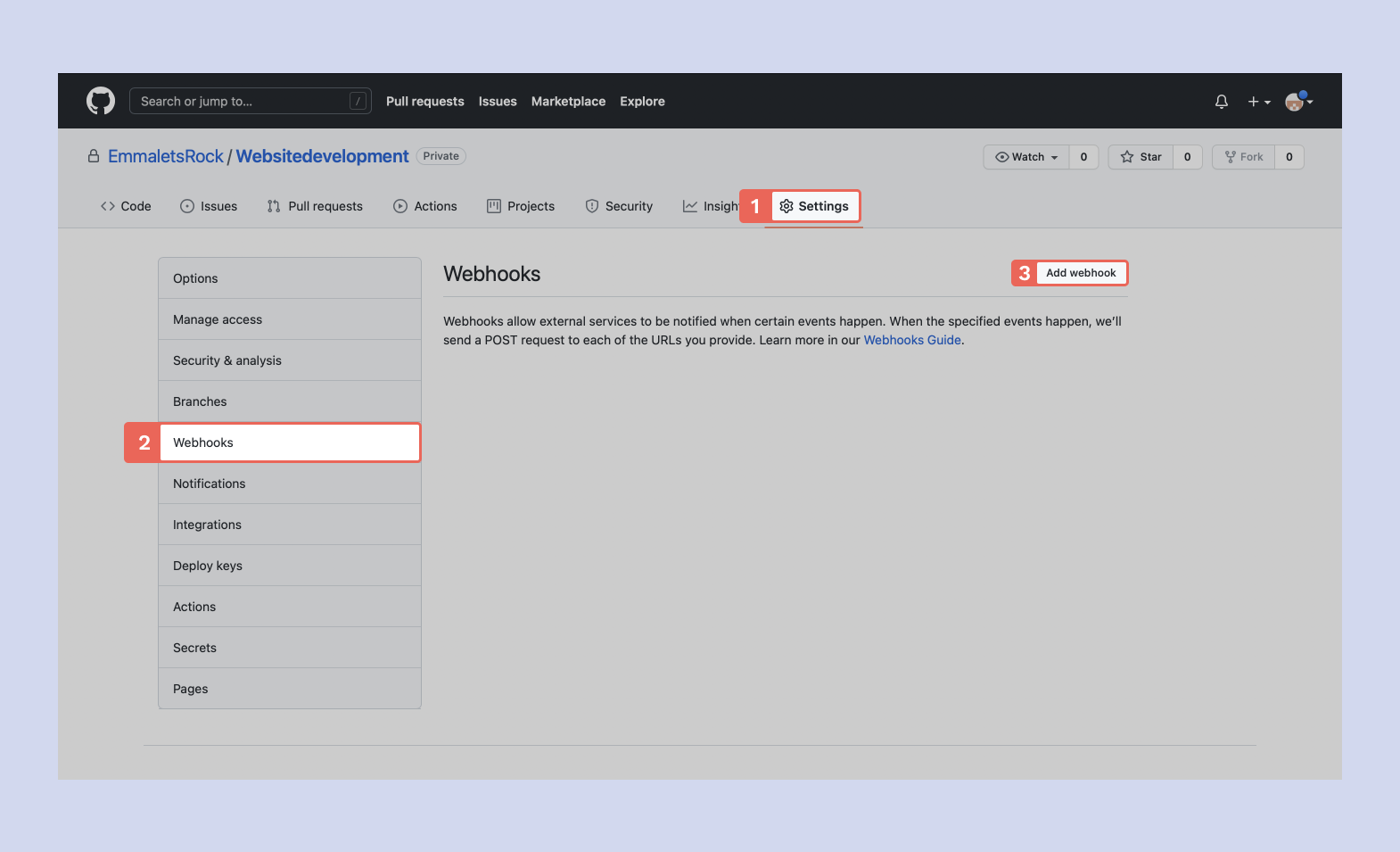
A new panel will open up once you press Add webhook. There are a few fields you have to adjust and customize depending on the information you want to receive through the integration.
Paste the webhook URL given from Rock under the section that says Payload URL and set the content type to application/json. You can leave the field that says "Secret" empty.There are a few options for the events that the bot sends to your chat. This is important configure to know in case you want to shorten your message or share the most important information/specific information only. You have access to the following options:
- Send just the push event: The bot will only send messages for push events.
- Send everything: All the triggers in your repository will be sent to your Rock space.
- Select individual events: Select the different events you want Github to share in your PRO space, these include events such as check runs, forks, pushes, releases and more. Check out Github webhook events help docs or event help docs for more information on the different activities you can select.
You can also add the webhook without activating it in case you are not done configuring it yet or when a specific project hasn't started yet but you have already begun configuring your bot and Rock space. You can always activate it later on.
Once you have configured all the different fields you can press Add webhook to create the webhook.
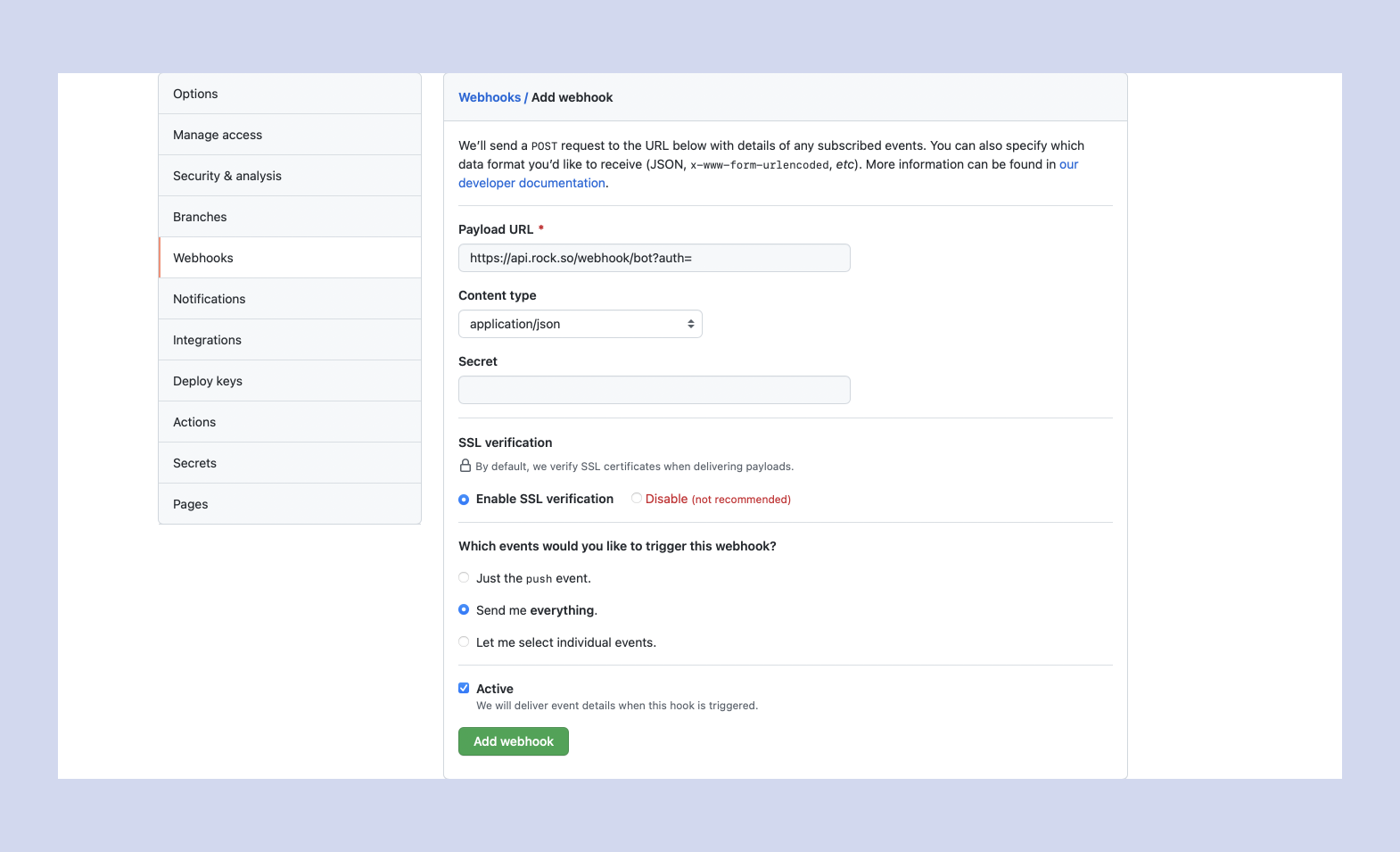
Your bot will appear alongside your other integrations on Github when created successfully. Edit the settings of your webhooks whenever you want by pressing Edit in the same panel. There is also an option to Delete your webhook in case you are ending your project or want to remove the bot from your space/repository.
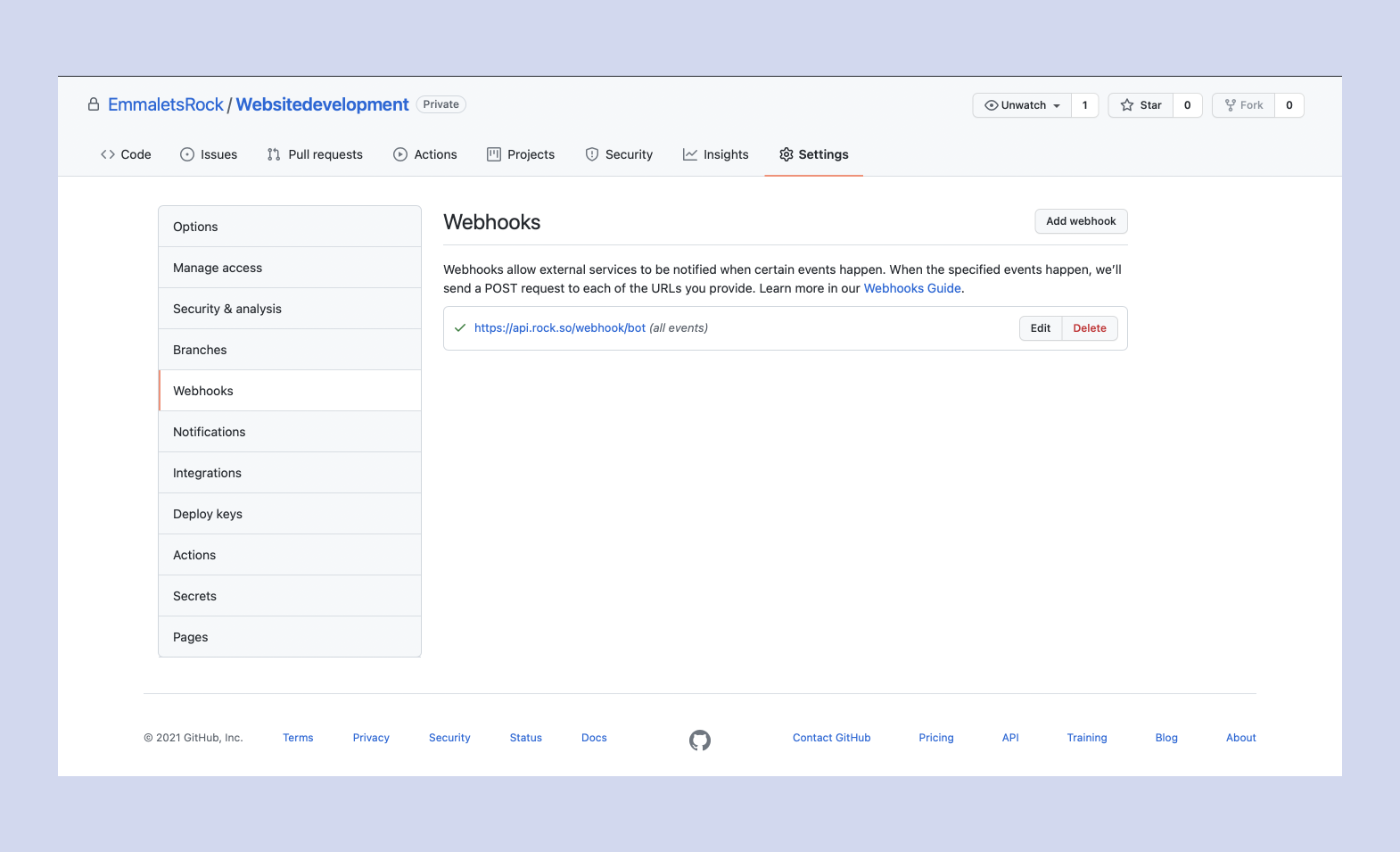
Questions? You are always welcome to reach out to us in the Rock Customer Support space in case you have any questions about adding a Github bot to a PRO space.
Questions and Answers
Is the Github integration free?
The Github integration is part of our Unlimited plan and is accessible in every space you have changed to PRO.
I purchased the Unlimited plan but cannot see the integrations panel in user settings. What should I do?
First make sure that you changed the space to PRO. Note that only group spaces have integrations from Github enabled.Additionally, the panel is only visible to users that have admin permissions in the space.
Can free users in my PRO spaces make use of the Github integration?
Yes! Anyone in your space, as long as they have the correct permissions, can access the Github integration and add new bots.
Where do I find the webhook URL from my created bot?
Make sure to store the link somewhere after creating the bot as you won’t be able to retrieve this link after closing the panel.
How do I remove a Github bot from my space?
- Go to space settings.
- Navigate to the integrations panel by clicking on it.
- Press ‘Delete’

Note: a bot cannot be restored after it has been deleted. You can always create a new bot with the same settings if needed.













