As much as we believe in the power of asynchronous working, we understand that there are still things better discussed more synchronously. Projects may need kick-off calls, brainstorming sessions, or catch-up meetings that cannot simply be done over chat.
For remote teams, it’s often impossible to be able to meet face-to-face on such short notice. This is why video conferencing is one of the best ways to collaborate in real-time.
Our Meetings mini-app allows you to integrate various videoconferencing services like Jitsi into your Rock space.
Setting Up a Jitsi Call ?
Integrating Jitsi is easy. Compared to other services, you don’t need to create a Jitsi account to integrate it with Rock. You can create a Jitsi meeting that will take you less than 2 minutes, and here are the steps:
All you need to do is click on any space in your list and the Meetings button.
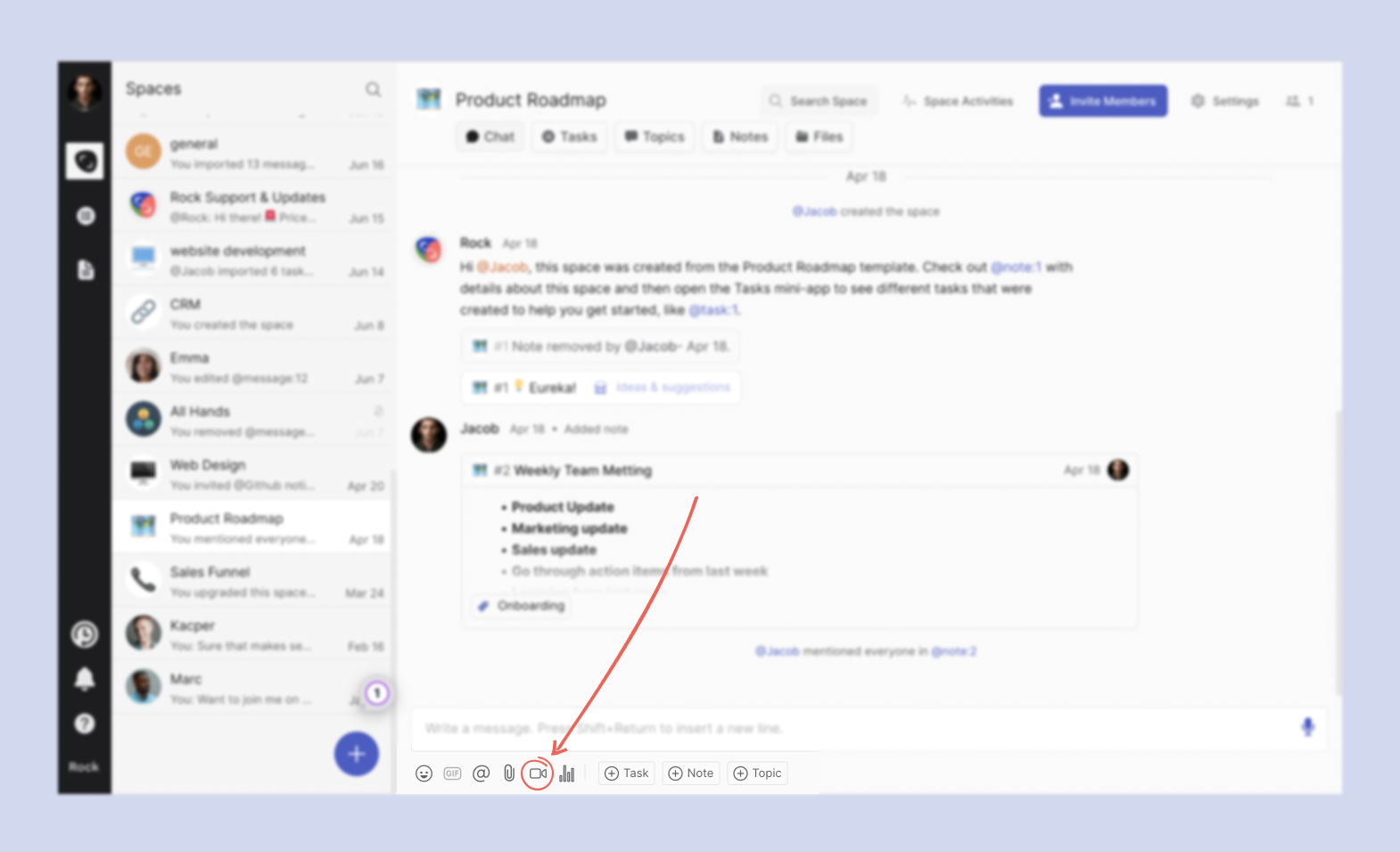
That button will open a list that will allow you to choose between the different video conferencing integrations available in Rock. Click on the Jitsi button.

Once you click on Jitsi, a prompt will appear asking you to add an optional room name and meeting description. These are not required fields; you can still create the meeting if you don’t add it. The prompt will also have your meeting link.
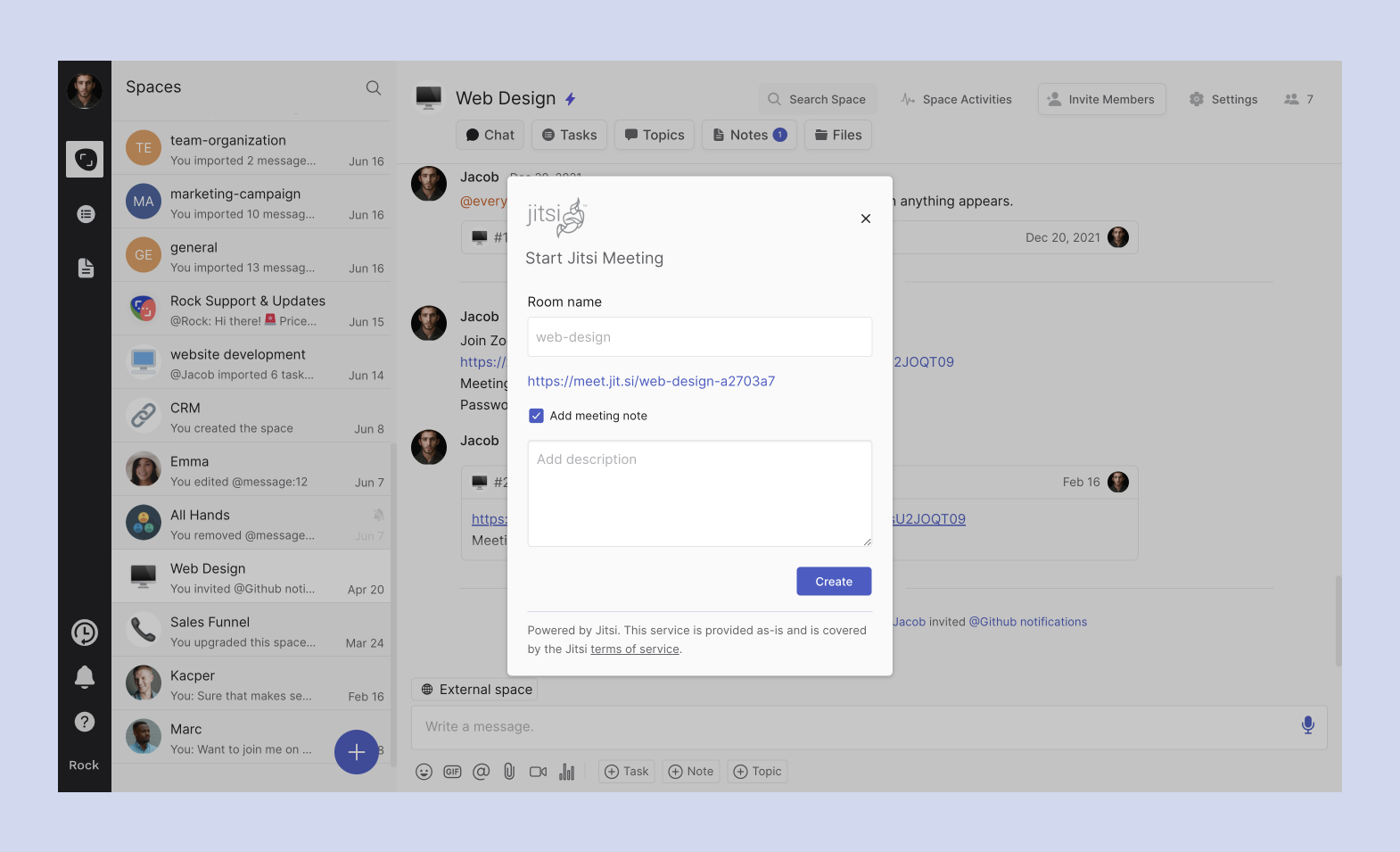
Clicking the “Create” button will automatically open a new tab or window to your Jitsi meeting. You can now meet with your project members! A message will also be sent in the Chat mini-app with the name and link of your Jitsi call so that everyone in the space can easily access it.
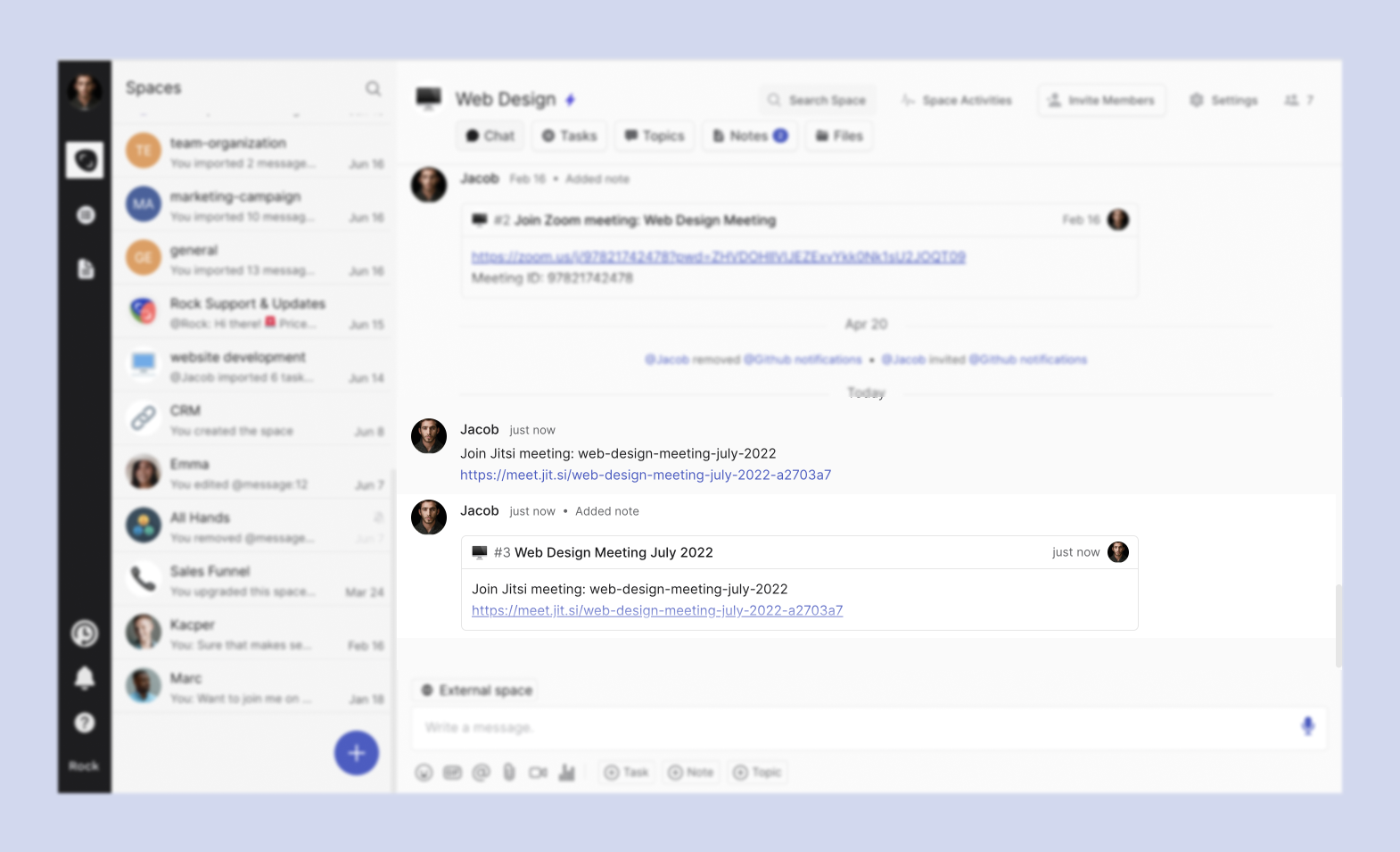
Note: Checking the Add meeting note box will create a meeting note on the Rock space where the call was set up. The note will include the name of the meeting and description (if any).
You can then use this pre-created note to write down essential discussion points and ideas that were put forward during the meeting. This note can be viewed and commented on by anyone in the space, including those who missed the meeting.
Disconnecting Jitsi from your account ✂️
Since you don’t need to link any accounts to create a Jitsi meeting, you don’t need to unauthorize or disconnect Jitsi from Rock
.If you don’t want to use Jitsi anymore, you can choose to use other video conferencing tools.
Frequently Asked Questions About Jitsi ?
Why is it so easy to create Jitsi calls? Does this mean it’s unsafe?
Jitsi’s open-source philosophy has ensured that they are easily accessible to anyone who wants to create a videoconference using their platform. Jitsi is a fully secure platform, and the developers have explained their protocols here.
Can I create different Jitsi meetings in 1 space?
Yes. Follow the steps above if you’d like to create a different meeting link in a space. Otherwise, you can keep reusing one link if you’d like.
Does the Jitsi integration also work on mobile?
Yes, the Jitsi integration also works on mobile devices. People can join the meeting in a space they are in, both from mobile or web.
Can anyone in my space start a Jitsi meeting?
Anyone, regardless of their space role, can start a Jitsi meeting.
Can anyone in my space join a Jitsi meeting?
Yes, anyone in your space can join your Jitsi meeting; no additional account is needed.
Do I need to pay for the Jitsi integration?
No, the Jitsi integration is available to all users, regardless of plan.













