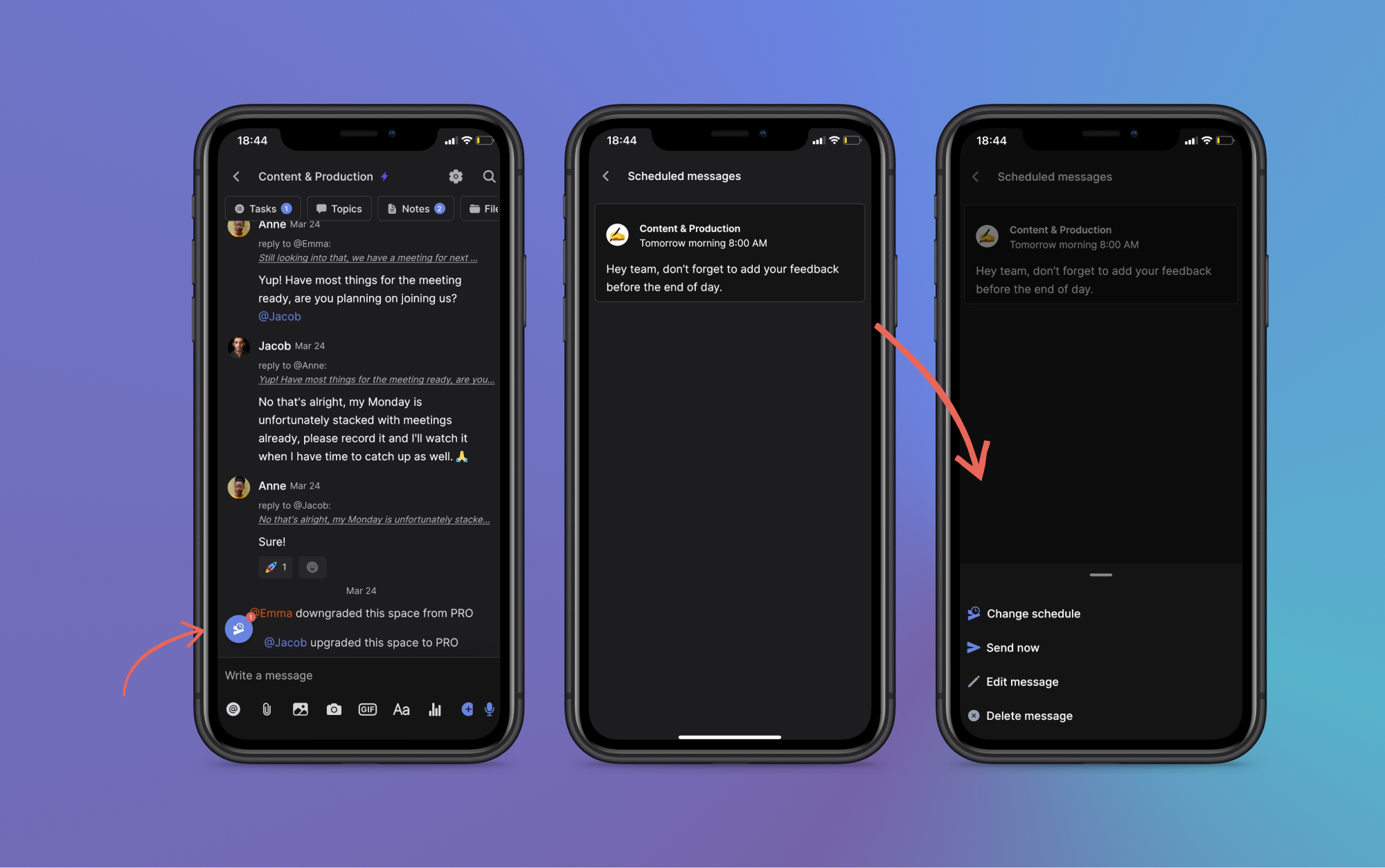Schedule messages or polls to be sent at a time that's most convenient. This enables you to send messages at a time that aligns with your team members' time zones, plan ahead or set reminders.
Note that this feature is only available in PRO spaces under the unlimited plan.
Scheduling messages and polls on web
Everyone in your PRO space has access to the message scheduling feature.
How to schedule a message or poll on web
Step 1: Write down the message or poll you want to schedule in the Chat mini-app.
Step 2: Select the dropdown next to the send button.
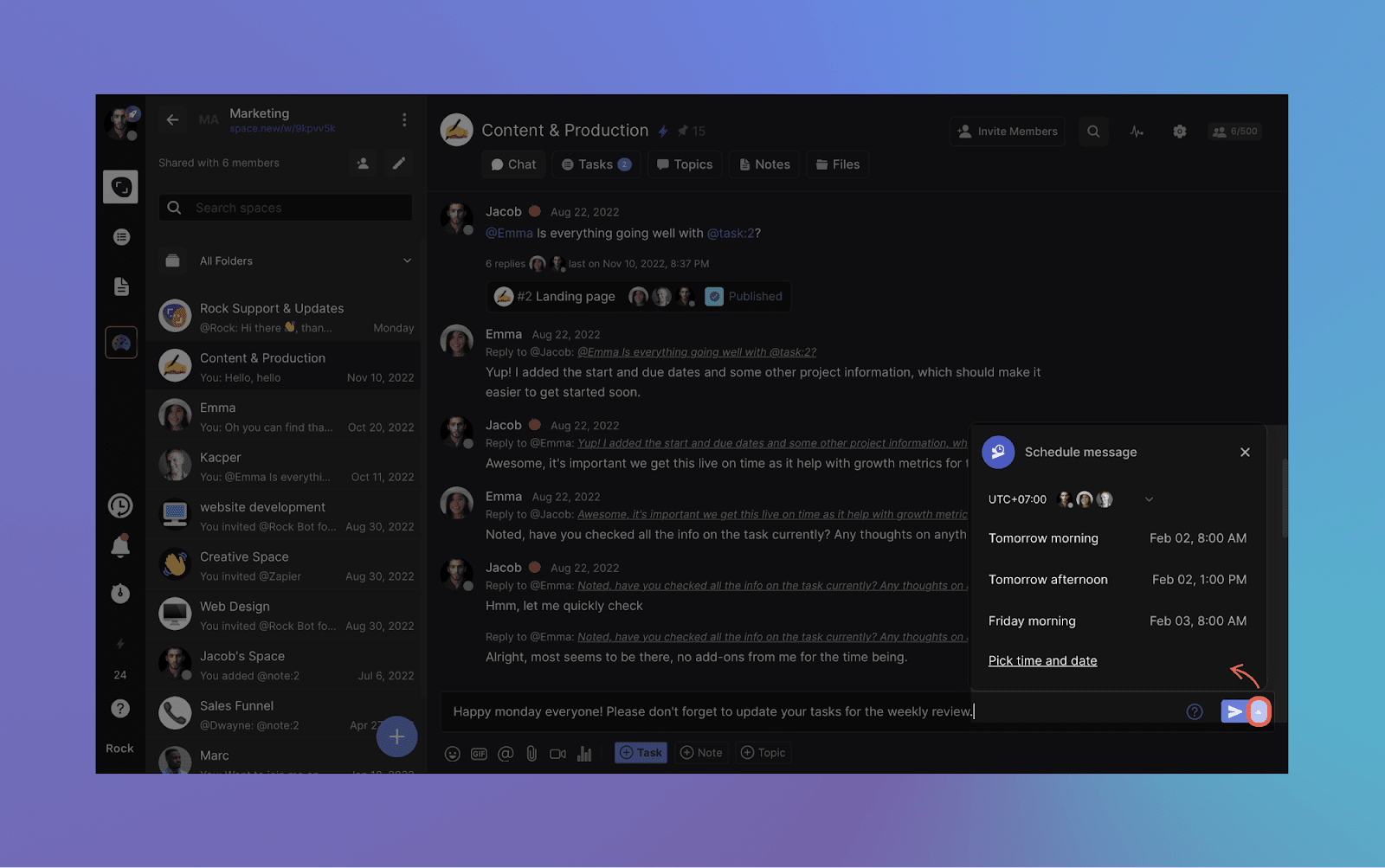
Step 3: Select the timezone you want to send the message in by pressing the member dropdown.
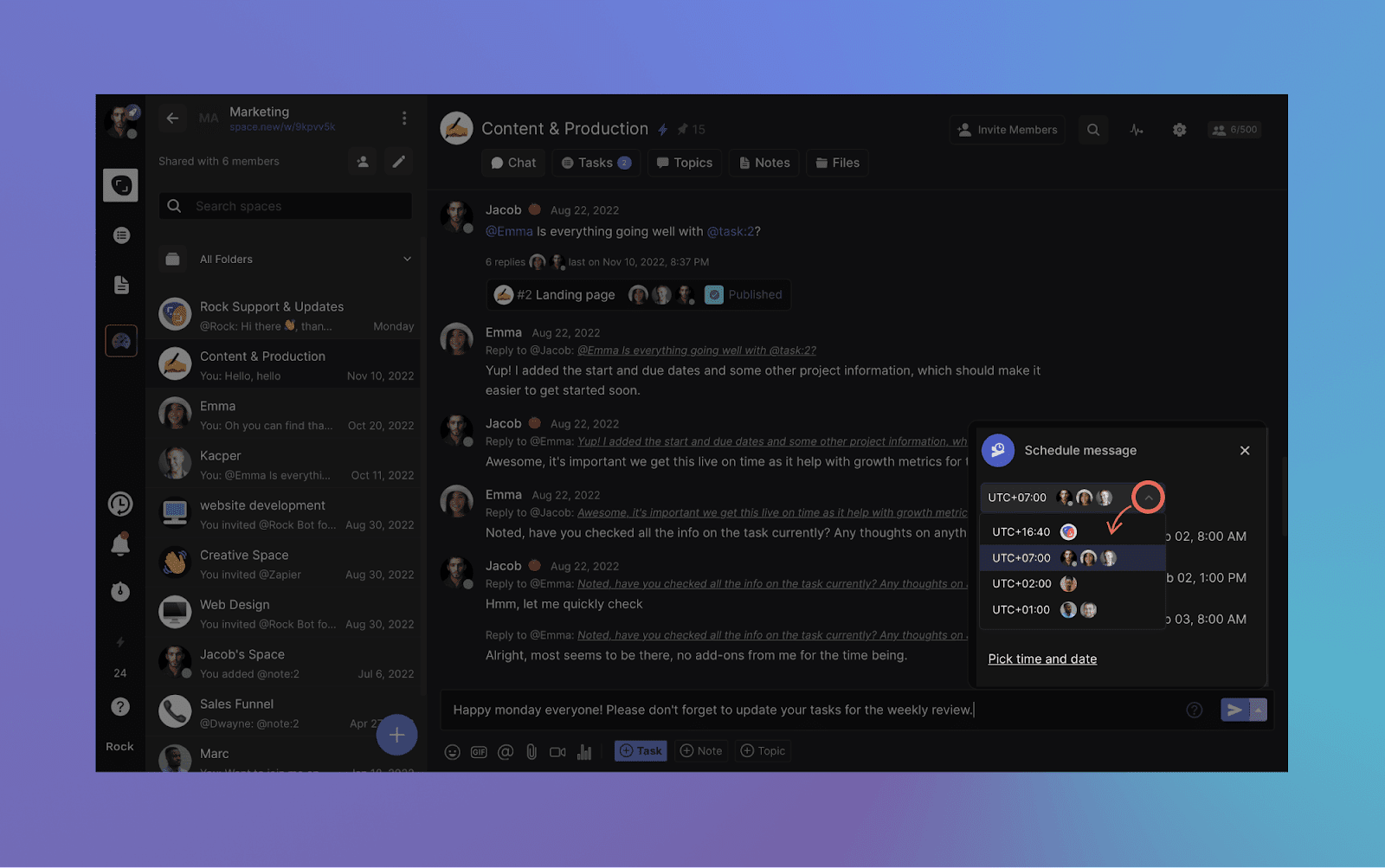
Step 4: Select one of the suggestions or click on “Pick time and date” to configure your own time.

Step 5: Complete! You can find your schedule messages at the top of your spaces list or above the chat input panel in your space.
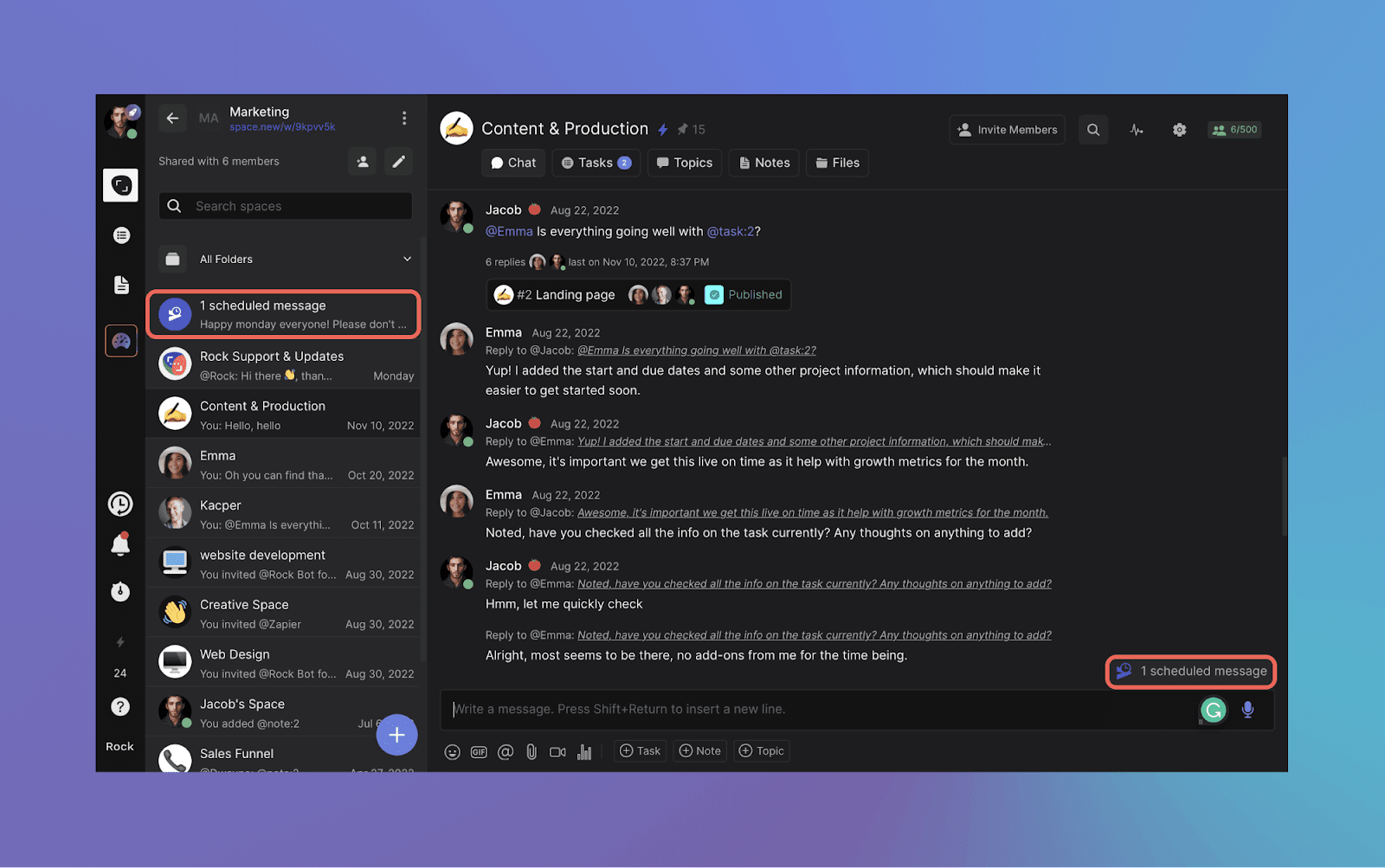
You can subsequently edit the scheduled message by clicking on the prompt in the spaces list or the highlight for the scheduled messages in your space -> pen icon -> Repeat the aforementioned steps.
To delete your scheduled message, press the “x” button next to the edit option.
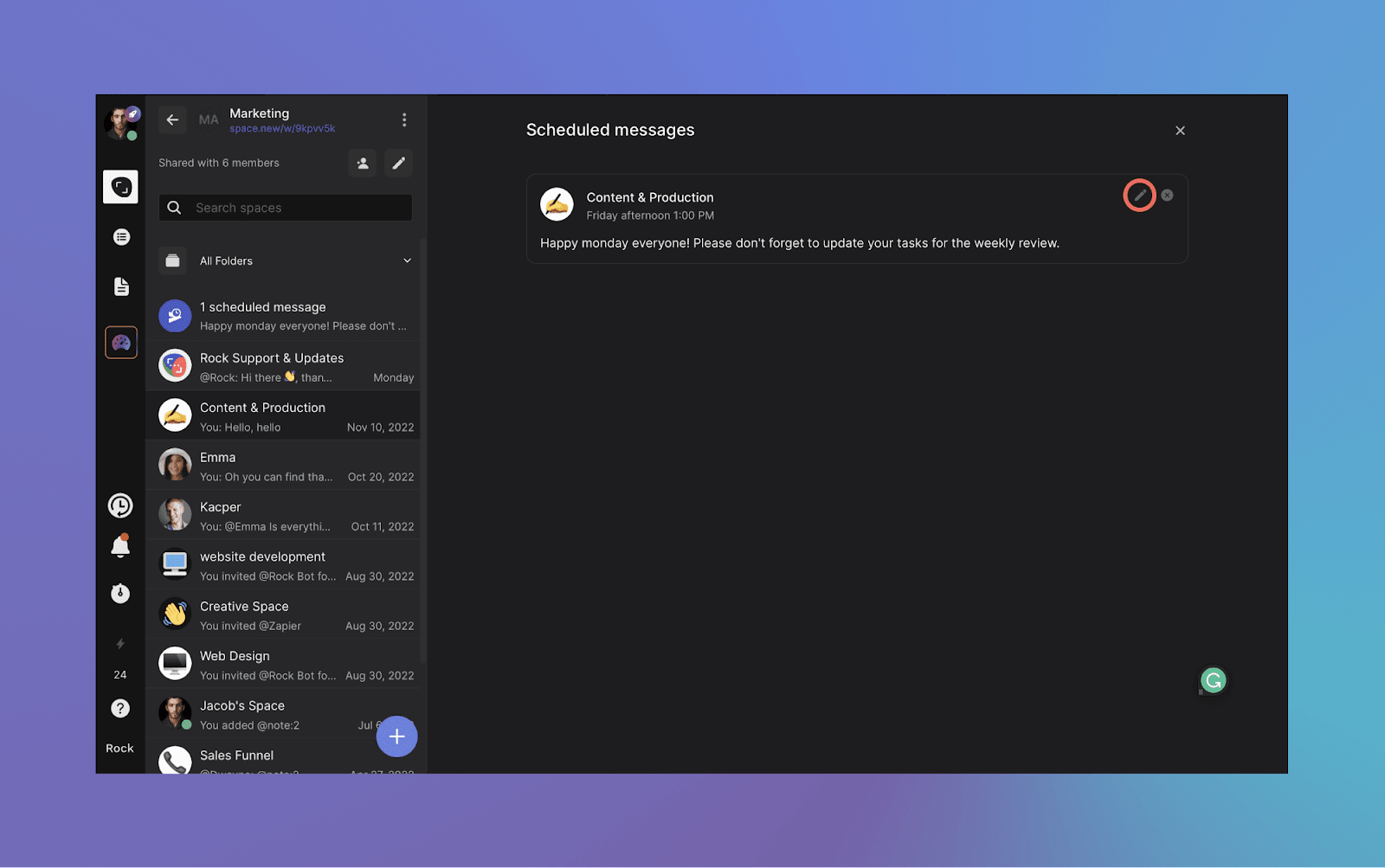
Schedule messages and polls on mobile
You can also easily schedule messages on the mobile version of Rock.
How to schedule a message or poll on mobile
- Write down the message or poll you want to schedule in the Chat mini-app.
- Keep the send button pressed for a few seconds. The schedule message panel will automatically open.
- Check the time zones of everyone in the space if needed by pressing the arrow right under 'Schedule message'.
- Pick one of the suggested times or press 'Pick date and time' to manually adjust a time for the scheduled message.
- Press 'Schedule' in the bottom right corner of your screen and your message should be scheduled!

Editing your scheduled messages on mobile
You can edit your scheduled message in a few different ways by following these steps:
- Press the scheduled messages button on the bottom left corner of your screen. Note that this button only appears when you have one or more messages scheduled.
- Press the scheduled message or poll you want to edit.
- Pick from the option menu: change schedule, send now, edit the message or delete the message.