If you are moving projects from Asana to Rock you can bring your tasks over with the import feature. Read along for the steps you need to take to export tasks from Asana and how they can be added to spaces on Rock.Looking for another import? You can also add information from Trello, Jira, ClickUp, CSV, Slack and Jira. Click here to learn more.
Exporting tasks from Asana: step-by-step
To export your tasks from Asana, follow these steps:
Step 1: Enter the project you want to export.
Step 2: Press the toggle next to the project name (project actions).
Step 3: Click on export/print from the options in the dropdown menu.
Step 4: Choose ‘JSON’ from the available options.
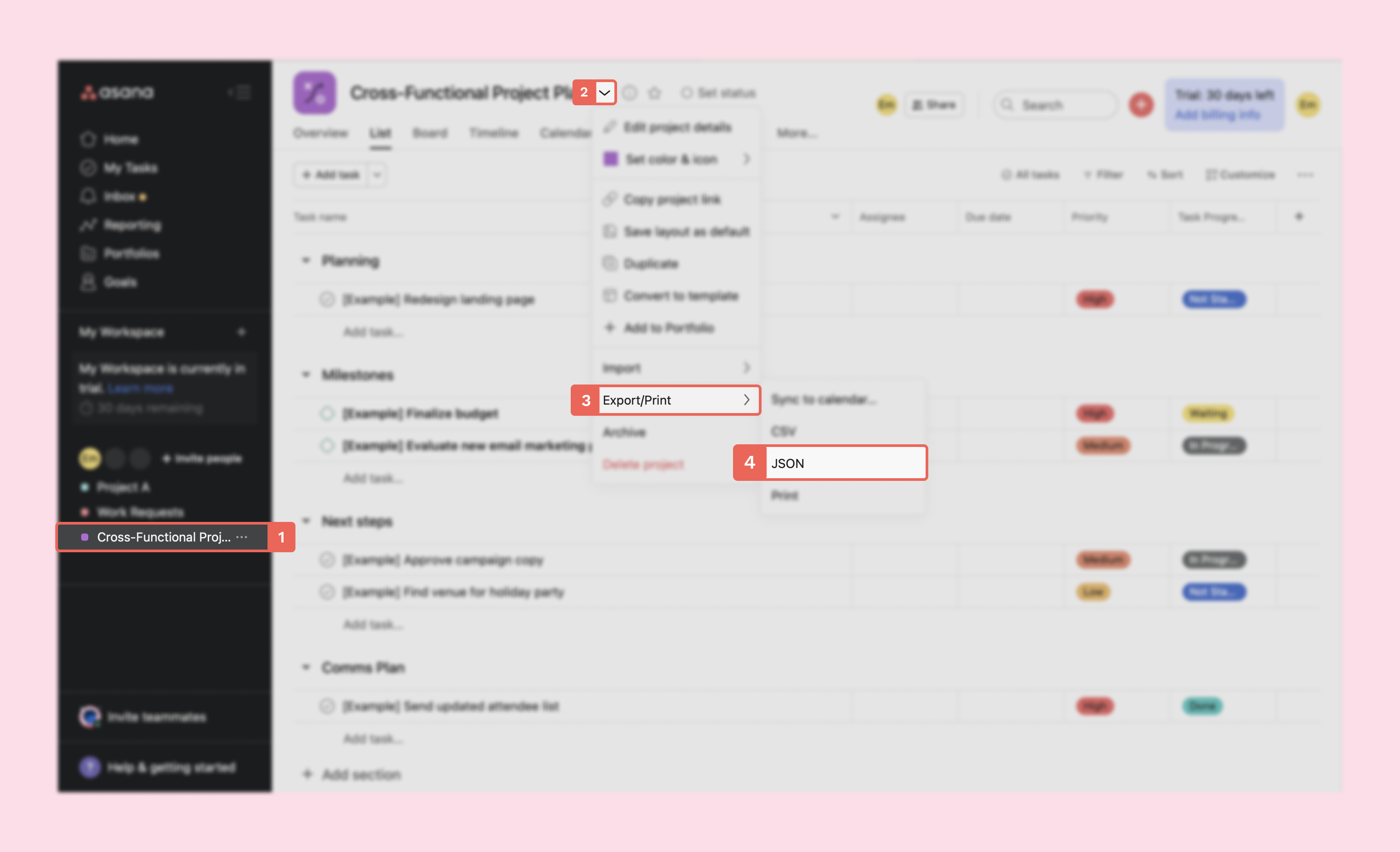
? Note: It is not yet possible to import tasks to Rock from CSV or print files.
Saving JSON files on your device
Once you press JSON an additional tab will open with text. Save this page to your device so you can import your tasks to Rock. Here are the steps to take depending on your operating system:
Windows: right-click the page and save the JSON file.?
Mac: press control and the page, and select ‘save as…’.
Importing tasks from user settings
With the JSON file stored on your device, it is now possible to move the tasks into a Rock space through your user settings. Import to Asana by going to user settings > settings > import and select import from Asana.
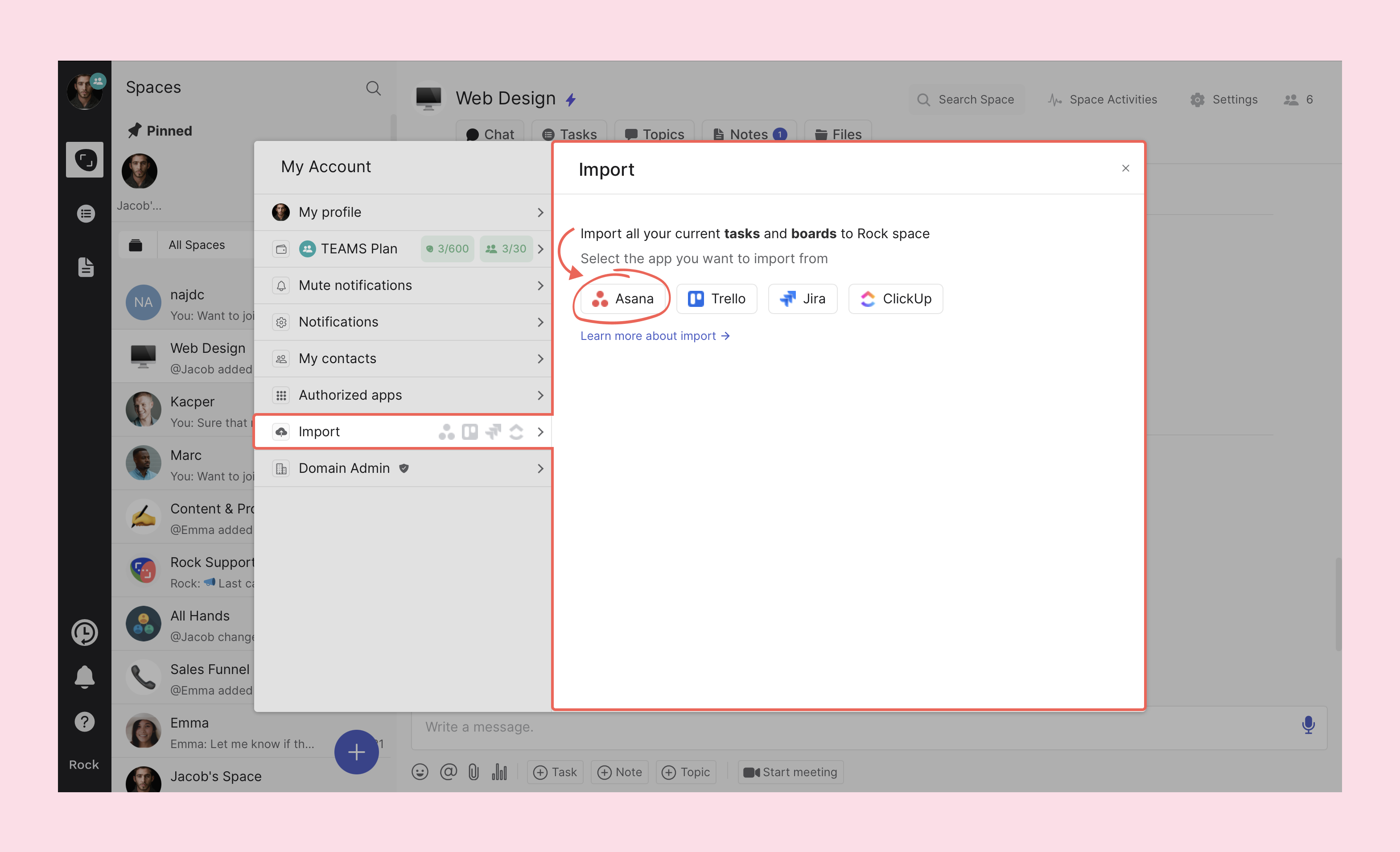
Once you have selected Asana, you can complete your import and upload your downloaded file, make sure to follow these steps:
- Choose a space: Select the space where the tasks should be imported to. Note that this functionality is not available when you have guest permissions in a space.
- [optional] Add label to imported tasks: Add a custom label (for example: Asana import) to your imported tasks. You can also add an existing label to the imported tasks by selecting from the menu.
- Upload your file: Add the downloaded JSON file here, note that uploading files in different formats will lead to an error.
- Press import: After configuring the different fields, press import.
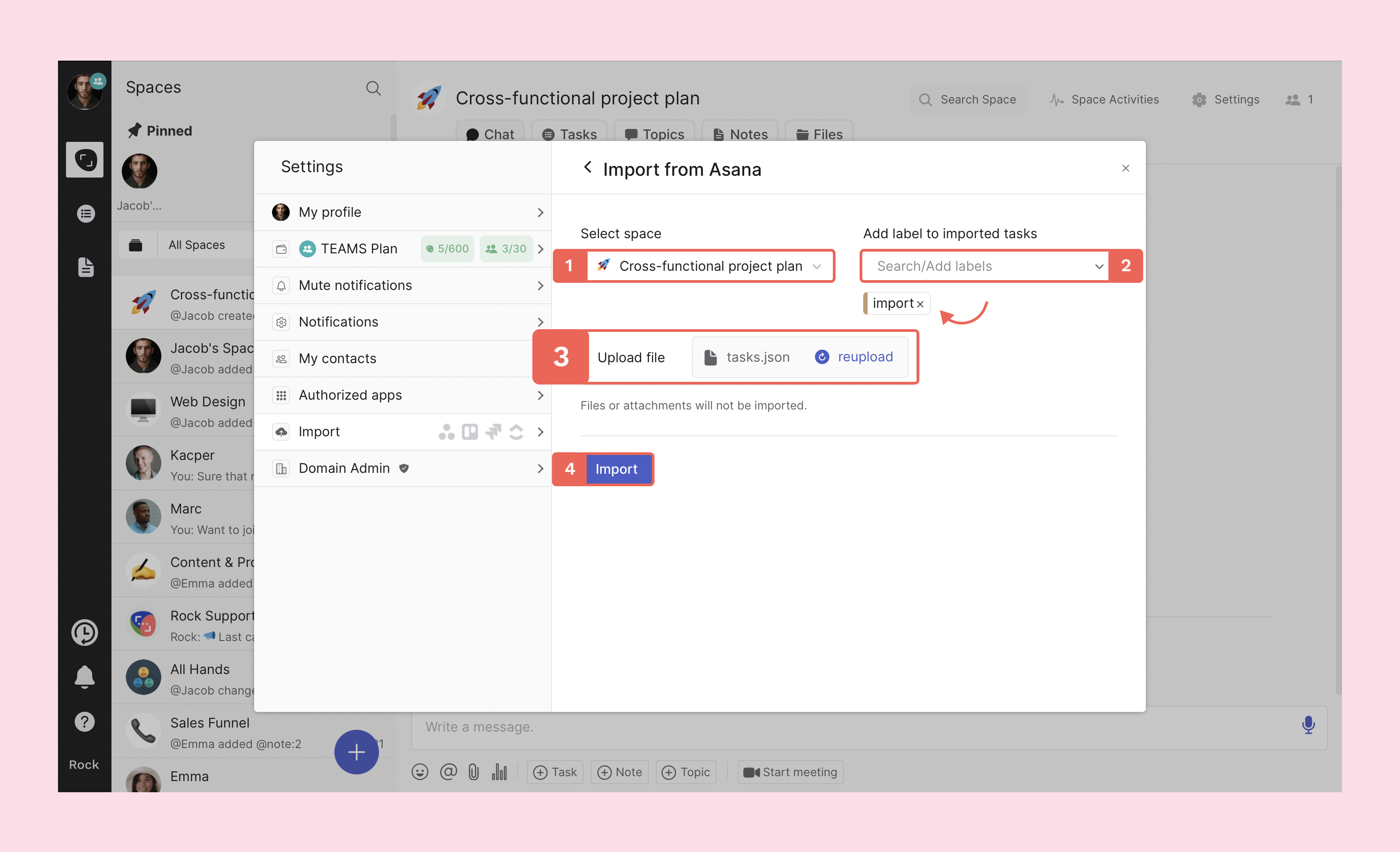
After selecting import the tasks will automatically be added to the space. Imported tasks can carry the following information when added to a Rock space:
- The section a task is in becomes the task list on Rock (note that if there are no tasks under a certain section it won't carry over to Rock)
- The Task name on Asana becomes a task title on Rock.
- Descriptions and checklists can be accessed in the task view.
- Priorities and due dates are carried over.
- Custom fields (you won’t be able to edit them if the space )
If you have any attachments in tasks they are carried over as links in the task description. Check out an example of an imported space below.
Importing through the Tasks mini-app
It is also possible to import tasks while inside of a space. Note that this functionality is only available to those that have admin status in the space.
To access the feature you need to enter the Tasks mini-app (the feature is available in every view):
Step 1: Select the three dots in the top right corner of your screen.
Step 2: Select import tasks.
Step 3: Select Asana from the option menu.

After selecting Asana a panel opens up where you can upload the file and specify some additional information regarding your import.
Step 4: Upload the file of your Asana tasks.
Step 5: [optional] Add an already existing or custom label to the import.
Step 6: Press import to add your tasks to the space.
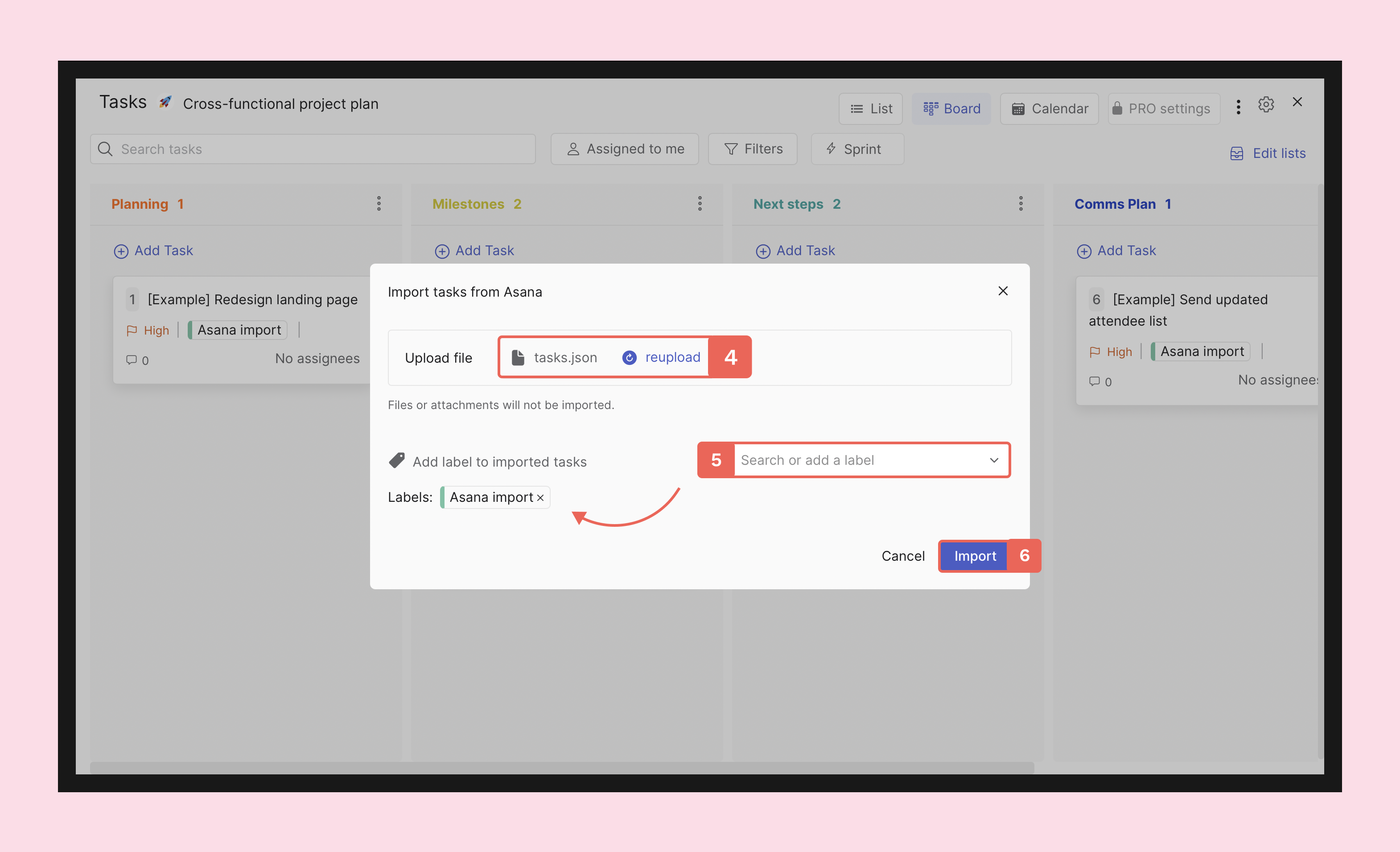
The tasks are added to your space after you select import, and you're good to go to continue working on any project you just moved over! Questions about the import from Asana feature? You are always welcome to reach out to us in the 'Rock Customer Support' space.
Questions and Answers
Still left with questions regarding the import feature? Check out the Q&A for common questions regarding the functionality.
My import did not work, what could have gone wrong?
Check whether you have member or admin permissions in the space you want to import tasks. Additionally, make sure that the file you uploaded was .JSON and that you have filled in all mandatory fields from the import.
Something that might also help is refreshing the app or switching between views for the tasks to load.
The Tasks mini-app is empty even though the upload was successful?
For the tasks to load you can refresh the app or switch between list and board view in the Tasks mini-app. Something that might help if that does not render tasks is to switch between mini-apps and reopen the Tasks mini-app.
Can I import to a space that already has tasks?
It is possible to import tasks to a space that already has tasks created. Imported tasks will show in separate lists based on the import.
Can I import two different projects to the same Rock space?
Yes, it is possible to import several times to the same space. Each import will create new lists for tasks, even if list names are identical to already existing lists in a space.
Does the import also carry over task assignees?
Unfortunately it is not yet possible to import task assignees. You can still manually add assignees and followers after sucessfully importing your tasks.
Is import from Asana free?
Yes, the import from Asana feature is completely free and available in every space.
Can I export from Rock if I end up switching again?
Under the free plan you can export tasks in JSON or XML. If the space is PRO you can also export tasks in CSV or Excel.













