All your Dropbox files in one place
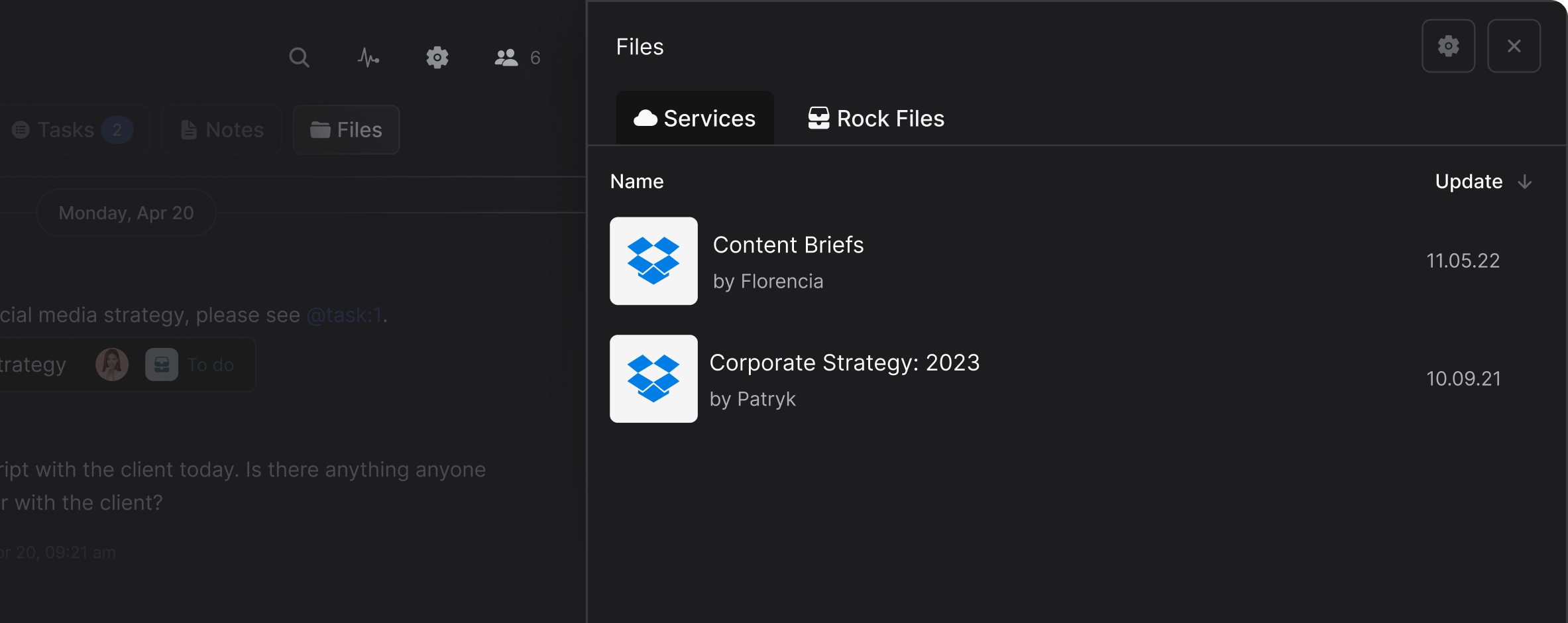
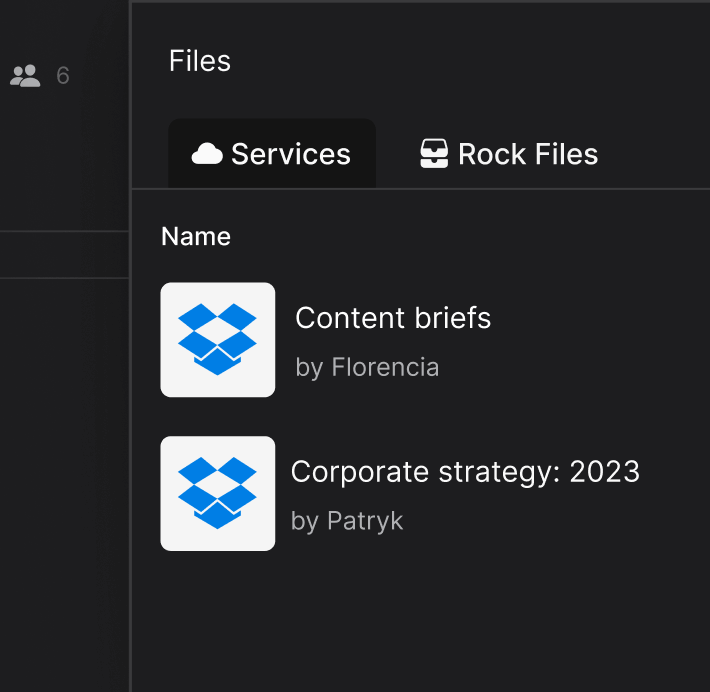
How to integrate
with Dropbox
Select the Dropbox Integration
Click 'Files' at the top of your space and select Dropbox from the available integrations.
You only have to confirm the integration once.
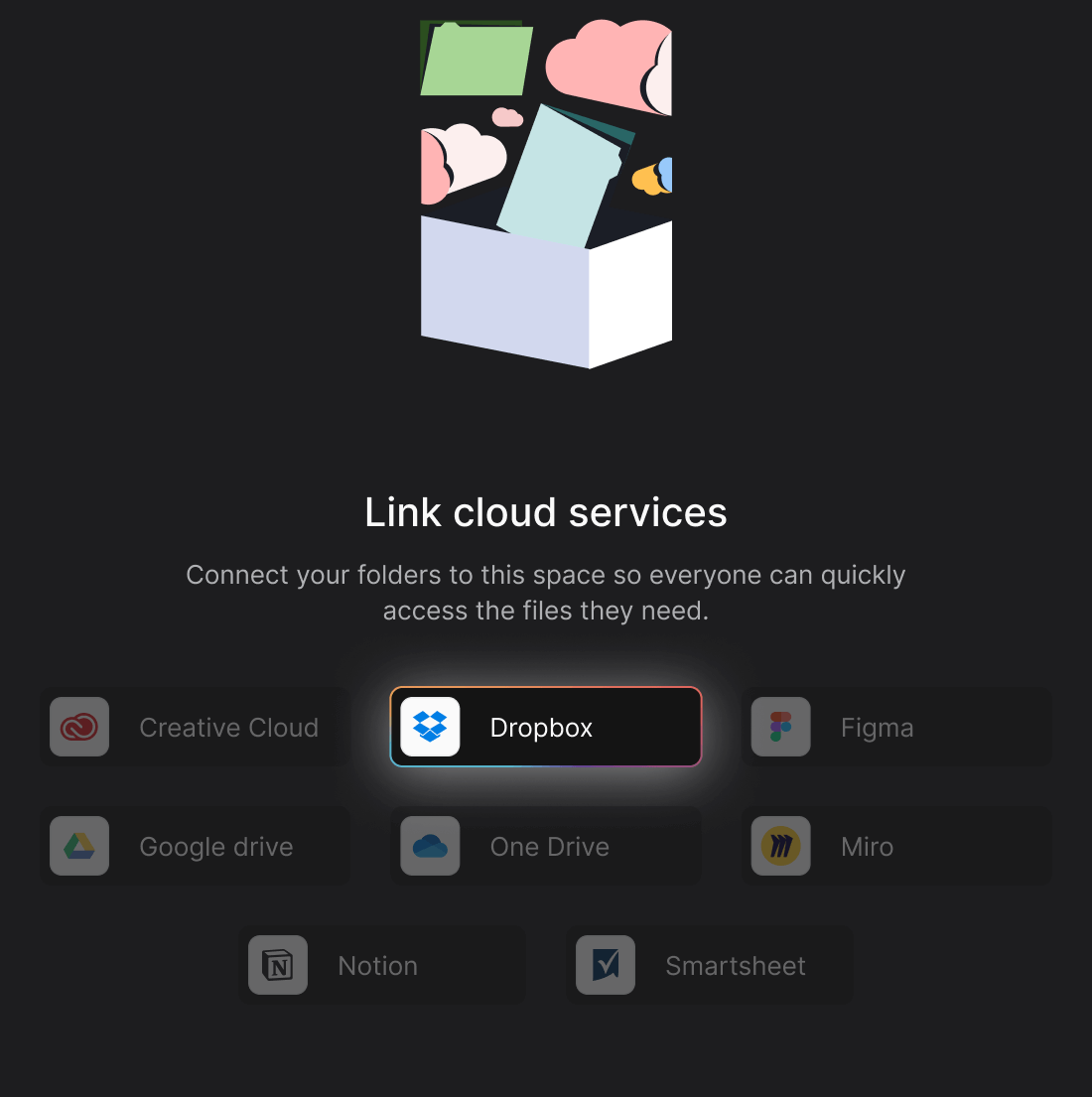
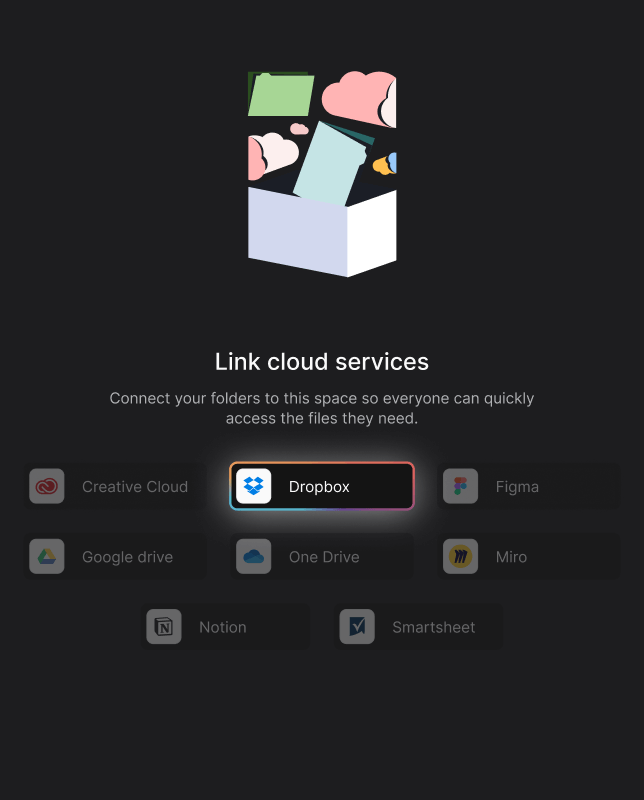
Add the relevant folders
You can add whichever folders you want to each space.
All Dropbox files will be accessible to space members with permissions.
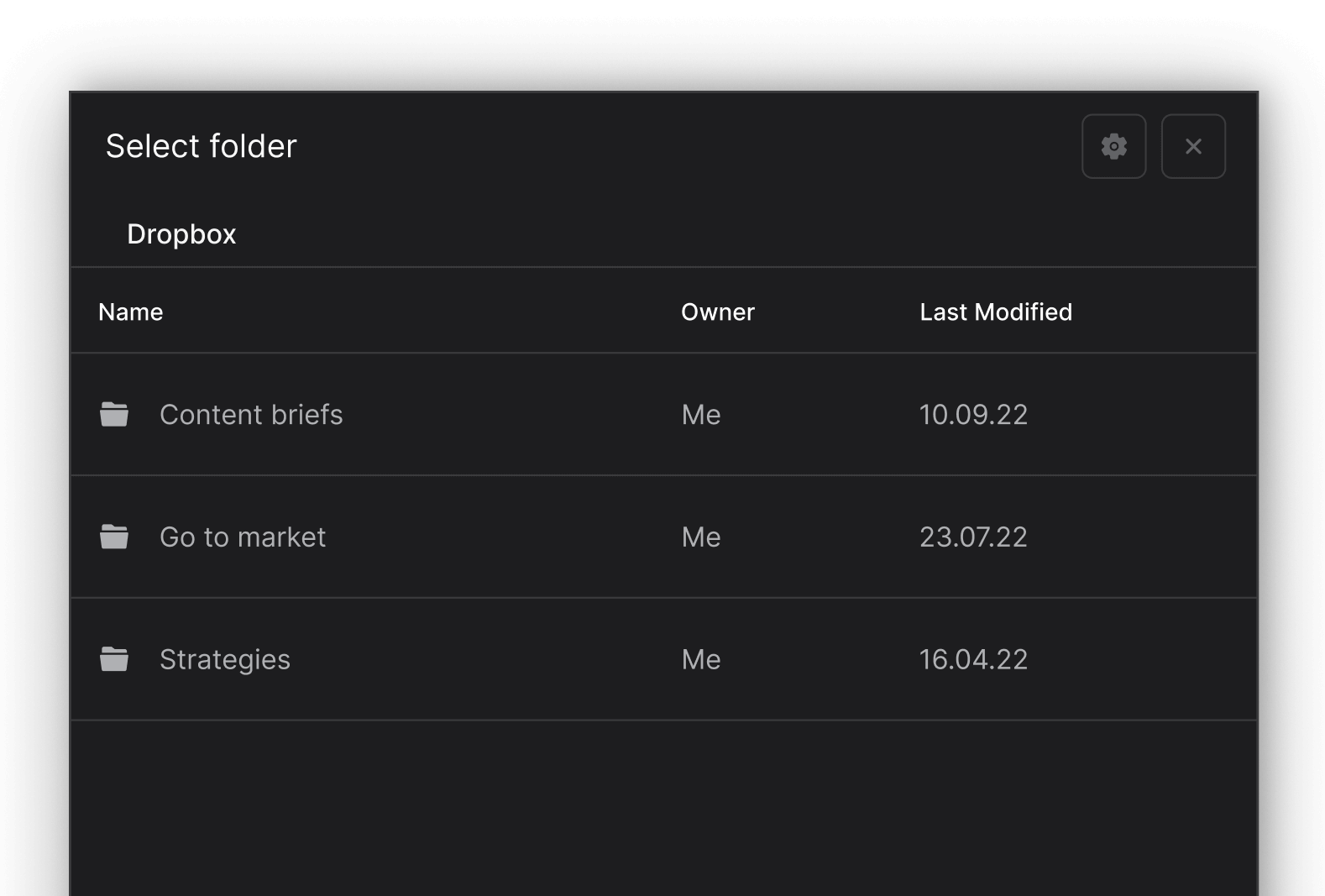

All set for success
You can now access your Dropbox documents faster and more easily by using the Files mini-app.
Browse through folders to find stored cloud files for all of your projects in one place.
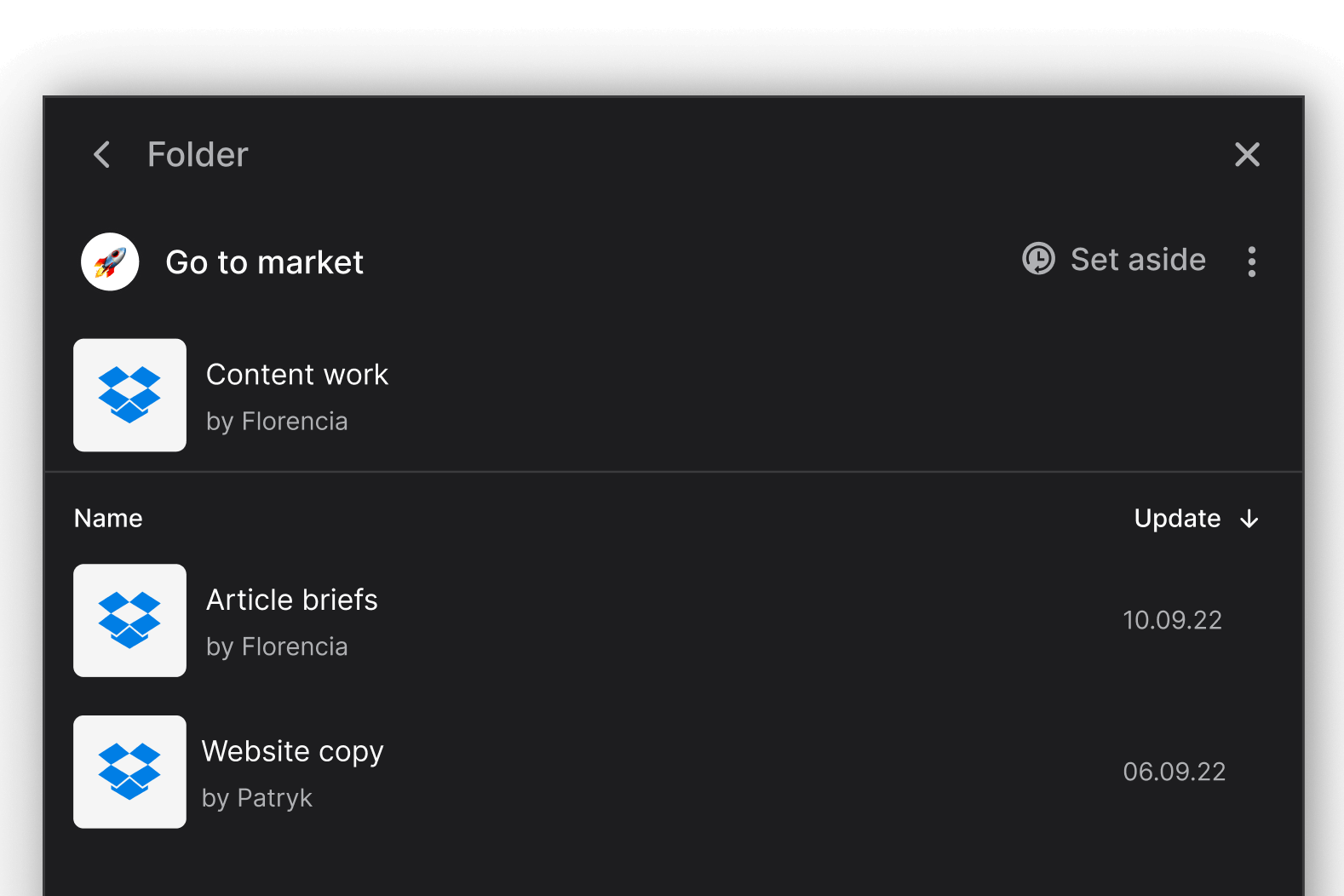
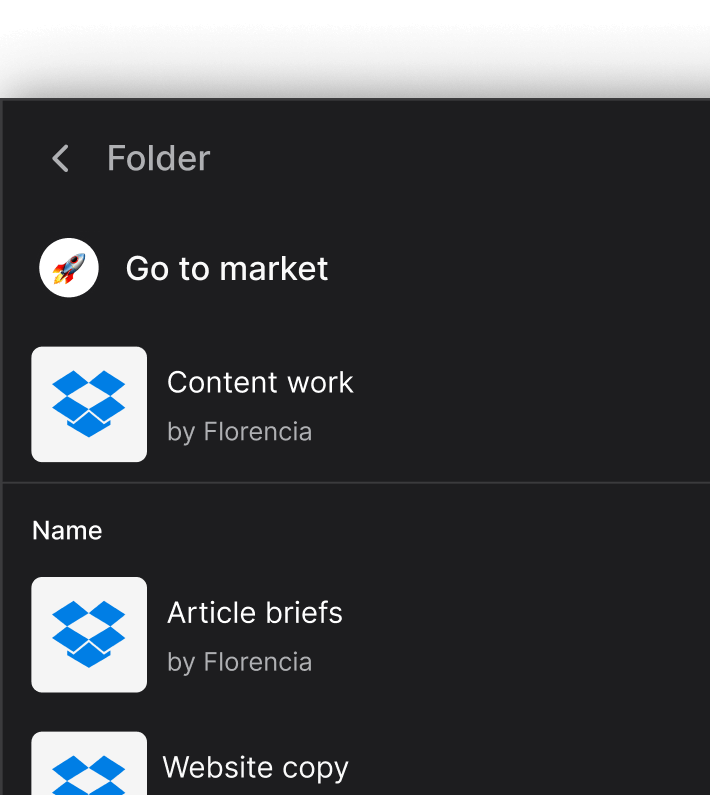
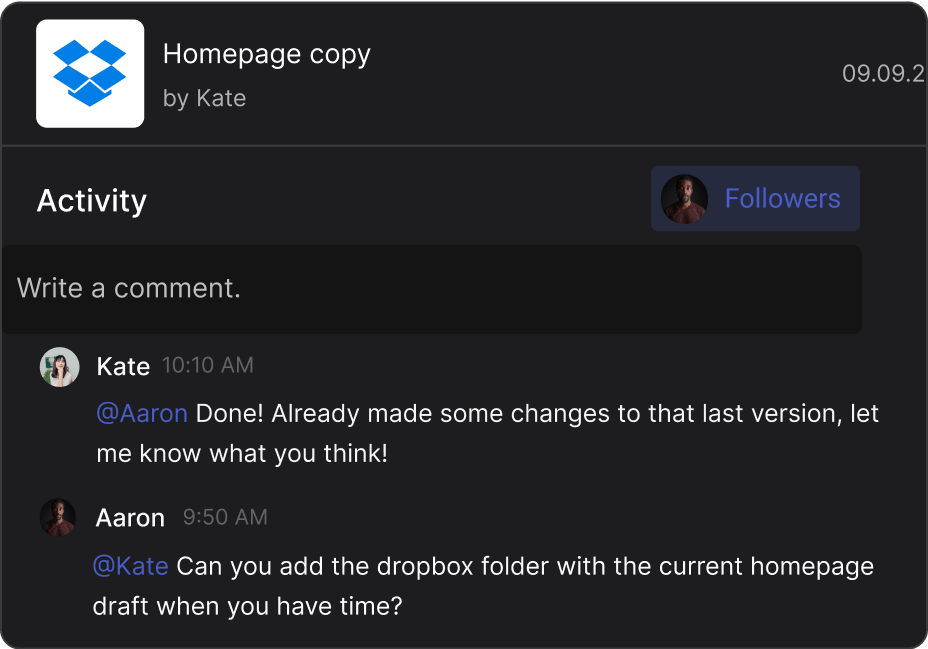

Pair Dropbox with tasks
Access important work and get tasks completed faster by attaching Dropbox files to the description.
Dropbox cloud files at your fingertips in every space
Bring your Dropbox documents to your 1:1 and group spaces to access information and collaborate.
Questions & answers
Can I integrate with Dropbox for free?
Integrating with Dropbox is completely free, add unlimited cloud files to your different project spaces to quickly access important information.
You can also easily attach your Dropbox files to tasks, notes and topics so that everyone always has access to the most updated versions.
How do I remove the Dropbox integration from Rock?
Removing the Dropbox integration is easy. To deauthorize access, go to user settings -> authorized apps and select 'disconnect.'
To learn more about our Dropbox integration, please check out this dedicated product guide.
Is the Dropbox integration available in in every space?
Yes, you can access Dropbox files from anywhere in the app, whether it's a 1:1 chat, group conversation, or your personal space. Keep your most important project files where you need them and stop searching through folders and sharing links all the time.
Can anyone access the Dropbox files I connect to Rock spaces?
Add your project space users as collaborators on Dropbox if you want them to have access to the information.
Can I integrate multiple Dropbox accounts?
You can only authorize one Dropbox account to Rock at a time. Note that you can create multiple Rock accounts if you need integrate multiple Dropbox accounts for your workflow.
Can any user add Dropbox files to my project space?
You can add Dropbox to your space when having either member or admin permissions.
If you're only a guest, then you're restricted to viewing and accessing folders that were uploaded; however, you cannot upload new ones from your own account.
What is Dropbox?
Dropbox is a cloud storage platform designed to help you store and share your files securely. You can intuitively access or share a variety of files such as documents, photos, and videos.
Why should I integrate Dropbox to Rock?
You can access your most crucial files without having to leave Dropbox by integrating it with Rock.
Teams can securely share information if needed for free with other team members, or with external entities such as clients, freelancers, partners or volunteers.

.svg)












