Product Update: Improved Notifications Plus Dark Mode and Calendar View for Web & Desktop
Ready to rock the new year? We're kicking off the new year with a ton of updates that are on top of everybody's wishlist: 1) dark mode 2) Calendar view 3) better notifications! Find out more below:
Improved notifications
Major improvements and changes have been made to the notification experience on web, desktop and mobile. The new notification system should make it easier to keep up with new tasks, notes, and topics as well as comments.
Some of the biggest changes are blue dots on the mini-apps, an easy way to see all updated objects, and activities grouped by space on mobile.
Blue dots
The Chat, Tasks, Topics, and Notes mini-apps now display blue dots when there are updates. This way you can more easily check where changes have been made, or when new tasks, notes, or topics have been created.

"Updated" filter
You can now filter Tasks, Notes and Topics to just show updated objects so you don't need to guess what has been updated. This way you can quickly catch up on the latest changes or discussions.
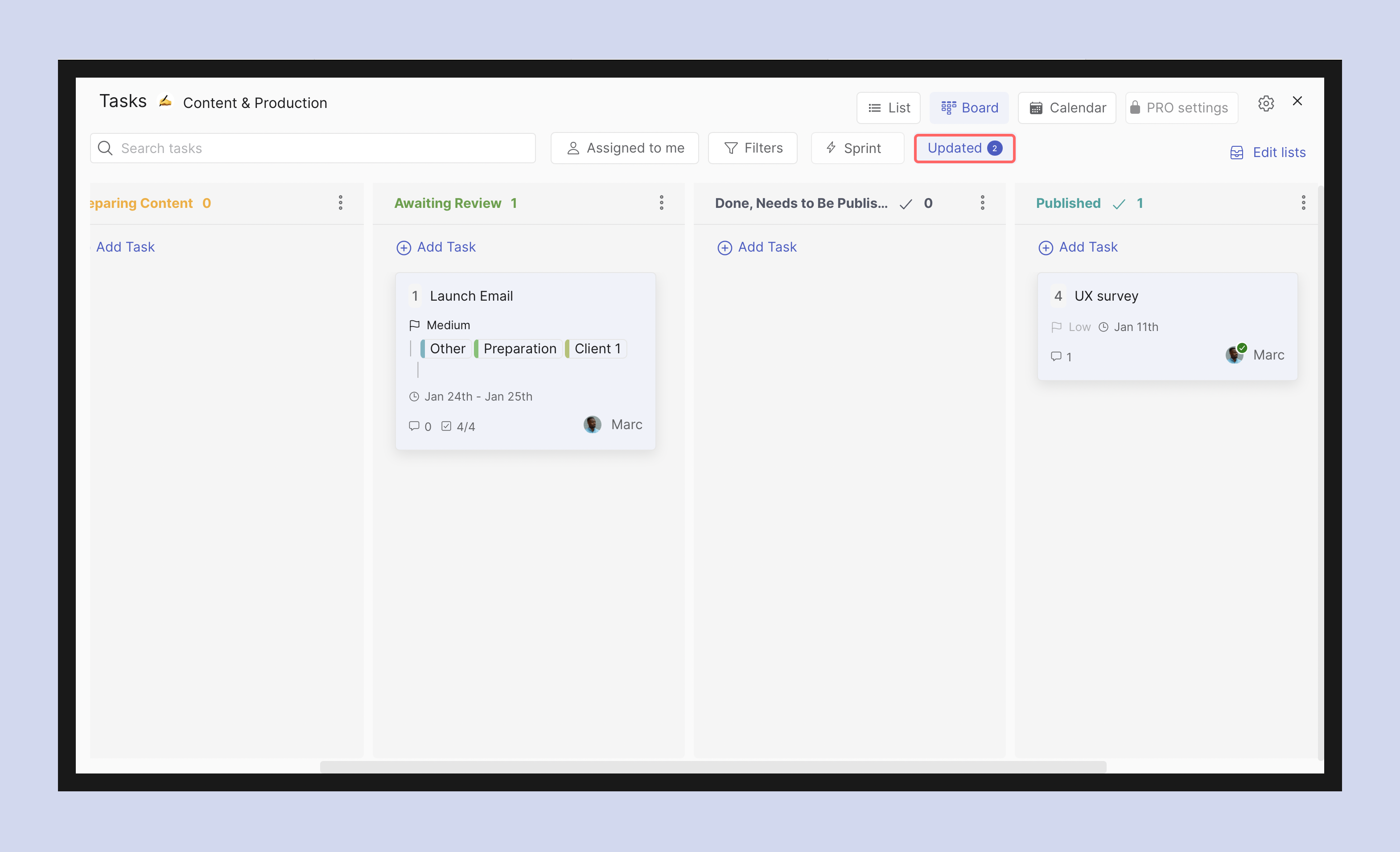
Activity notifications grouped by space (Mobile)
Notifications on the mobile ? Activity Panel are now organized by space. When clicking on a space you can see each individual update for more detailed information.
The Activity panel also has two new filters which can be accessed from the three dots in the top right corner: Only Mentions, and Only Unread activities.
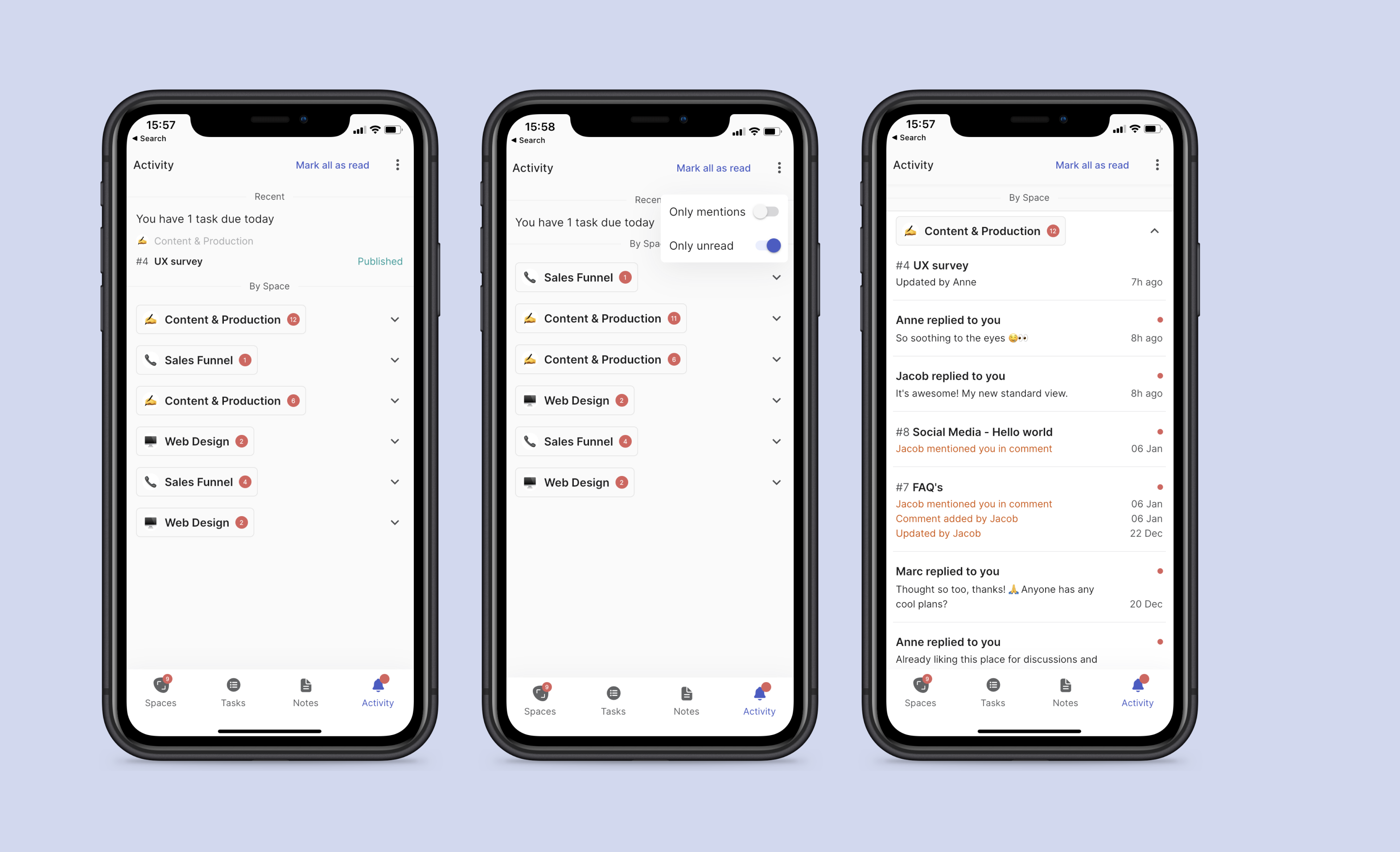
Dark mode
Switch between light and dark mode on web and desktop! This highly requested feature soothes the eyes and makes it easier to focus.
Manage your Dark Mode settings through your user settings. Press your user image (top left corner) to access the panel and toggle between Dark and Light Mode. By default, Rock follows whatever you have set up on your computer.
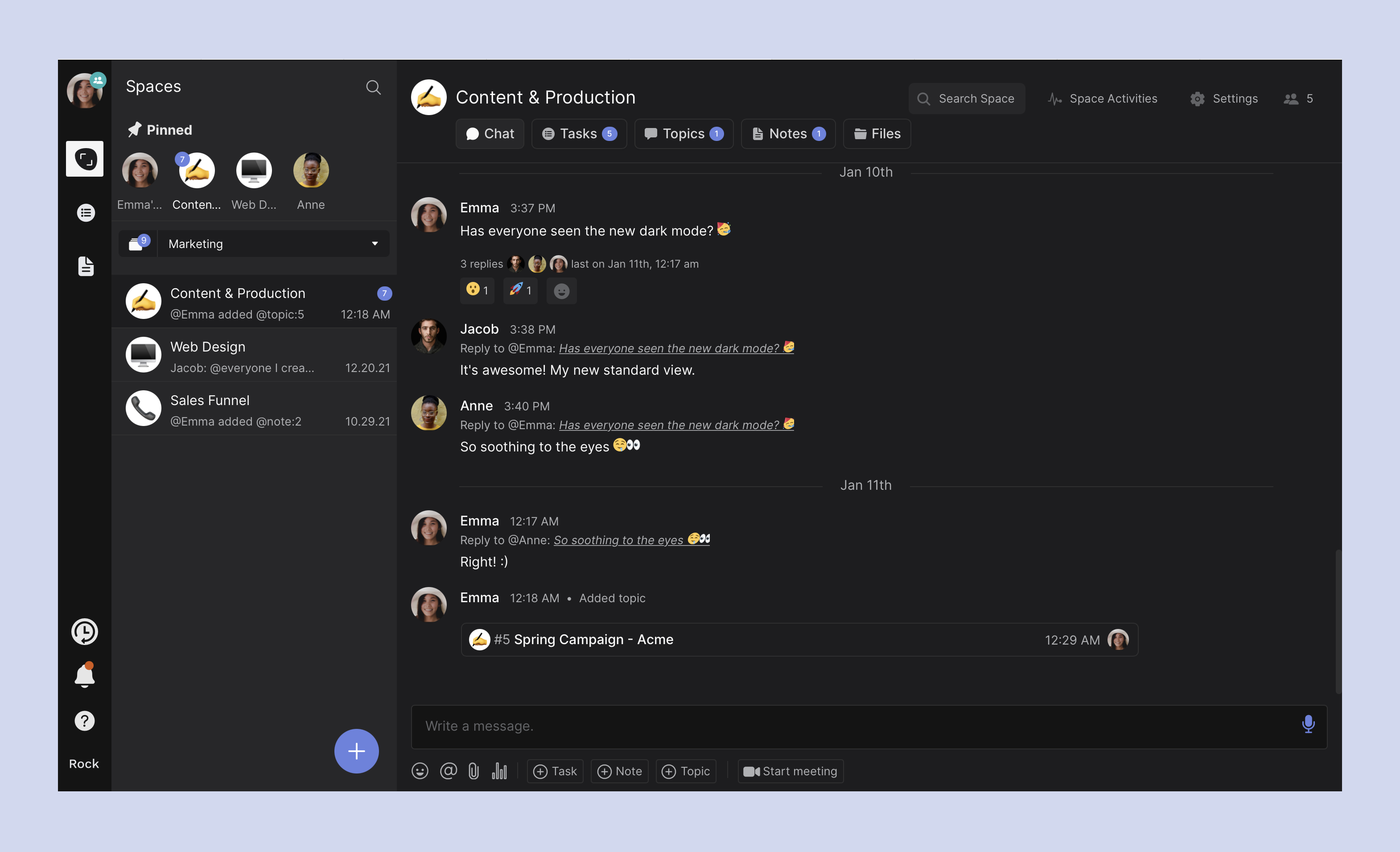
Easter egg: Try pressing 'Rock' in the bottom left corner of your web or desktop interface 5 times quickly and see what happens!
Calendar view
You can now also access Calendar View on web and desktop (note: this was already available on mobile). Keep track of important deadlines and milestones within your space by visualizing start and due dates on the calendar view.
You can also Create new tasks or Edit existing tasks. The task filtering experience in Calendar View works in a similar way as the Board and List views. Filter by label, Assignees, and more to manage your workflow and keep projects running.
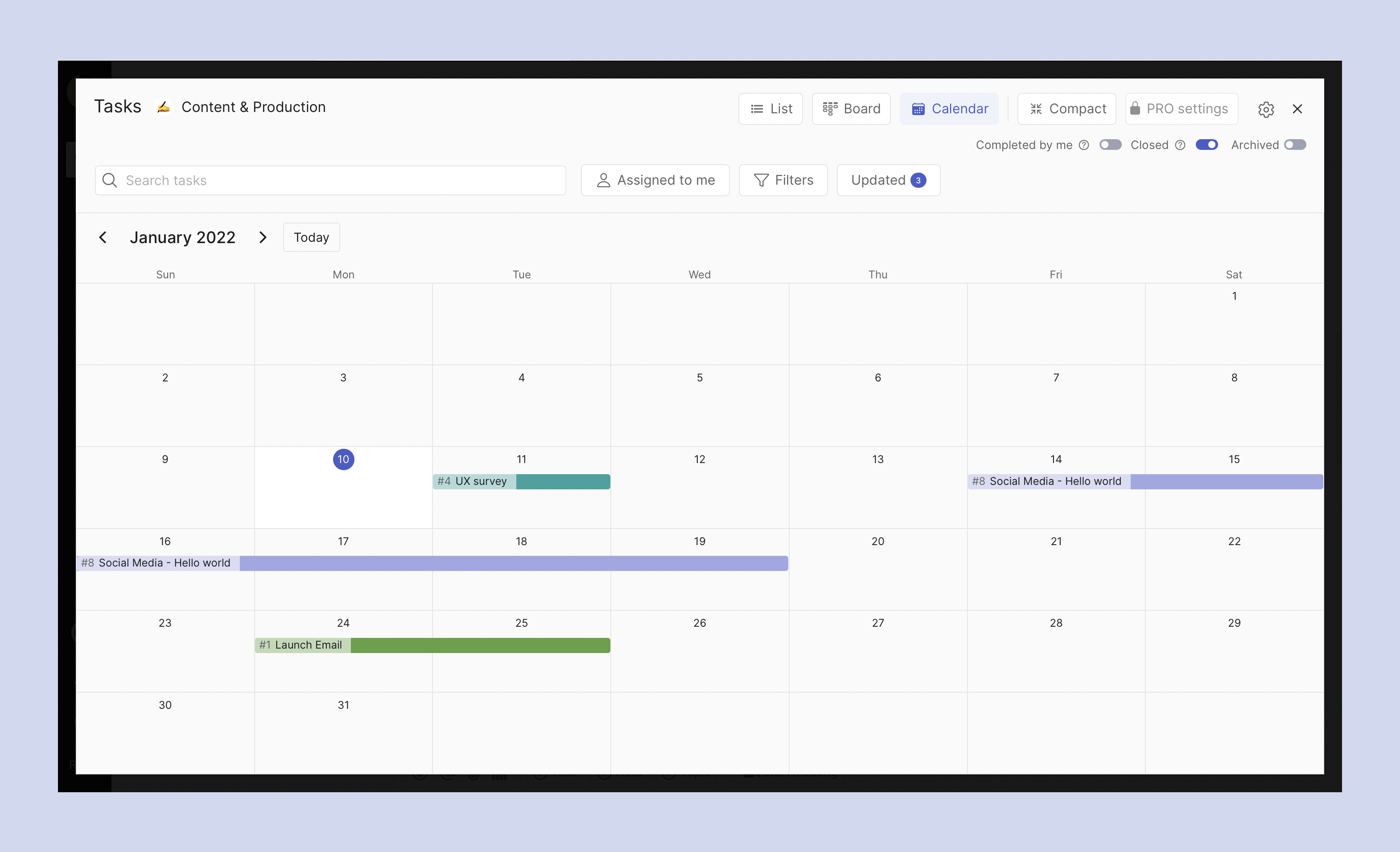
My Tasks Calendar view
We have also added a Calendar View to the 'My Tasks' panel. This allows you to view all tasks you are assigned to, have created and/or are following by start and due date.
Tasks can be created, edited and filtered from the Calendar View. Filter tasks by space(s) they were created in, due date, last time updated, priority or assignee status and manage or follow up on tasks across spaces.
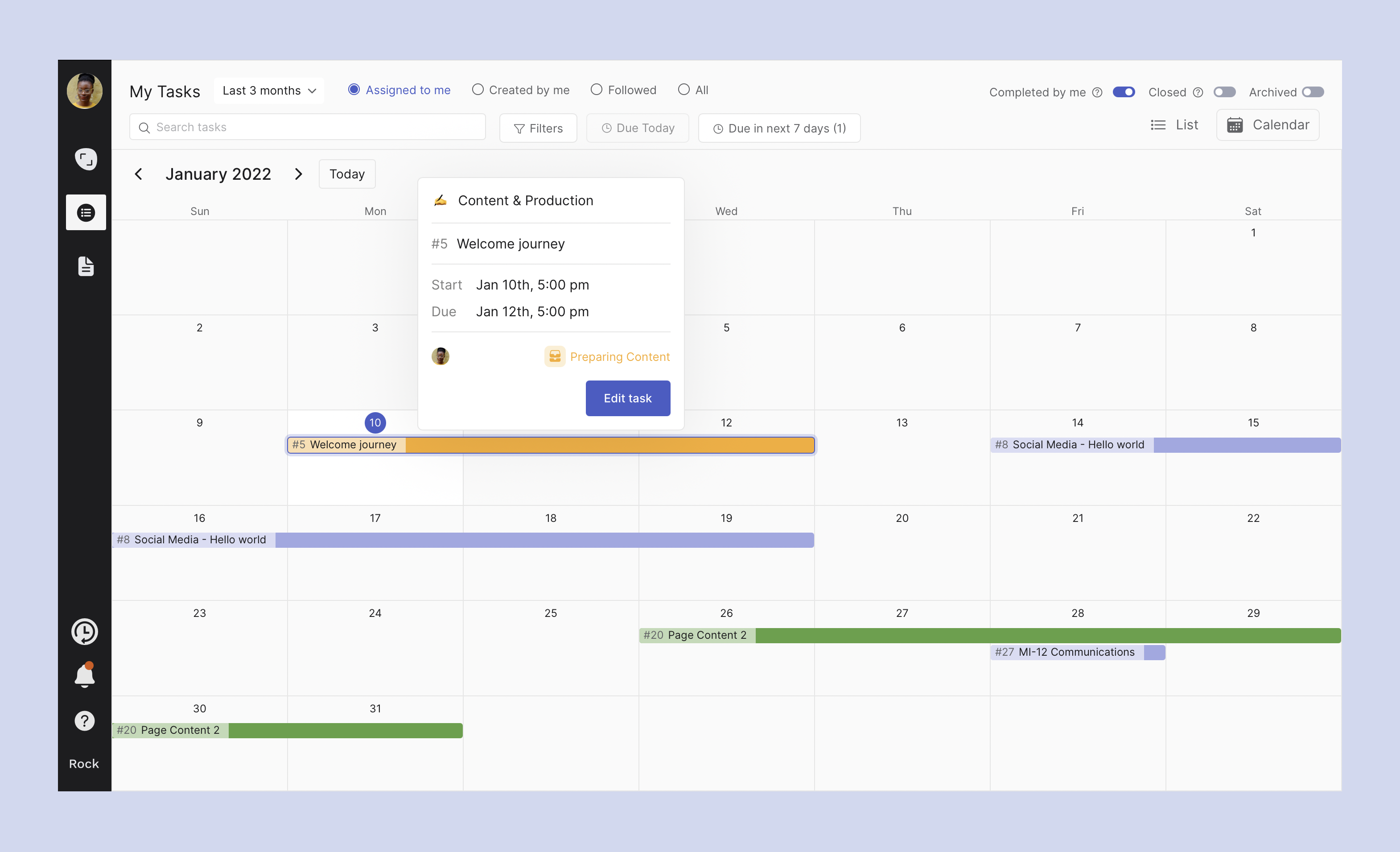
The same emojis everywhere
Emojis are different on Windows, Mac, Android, and iOS which can be confusing and leads to a different emoji experience for every user. To fix this, we have updated the emoji library on web and desktop to Twemojis, so everyone sees exactly the emoji you shared and nothing gets lost in translation.
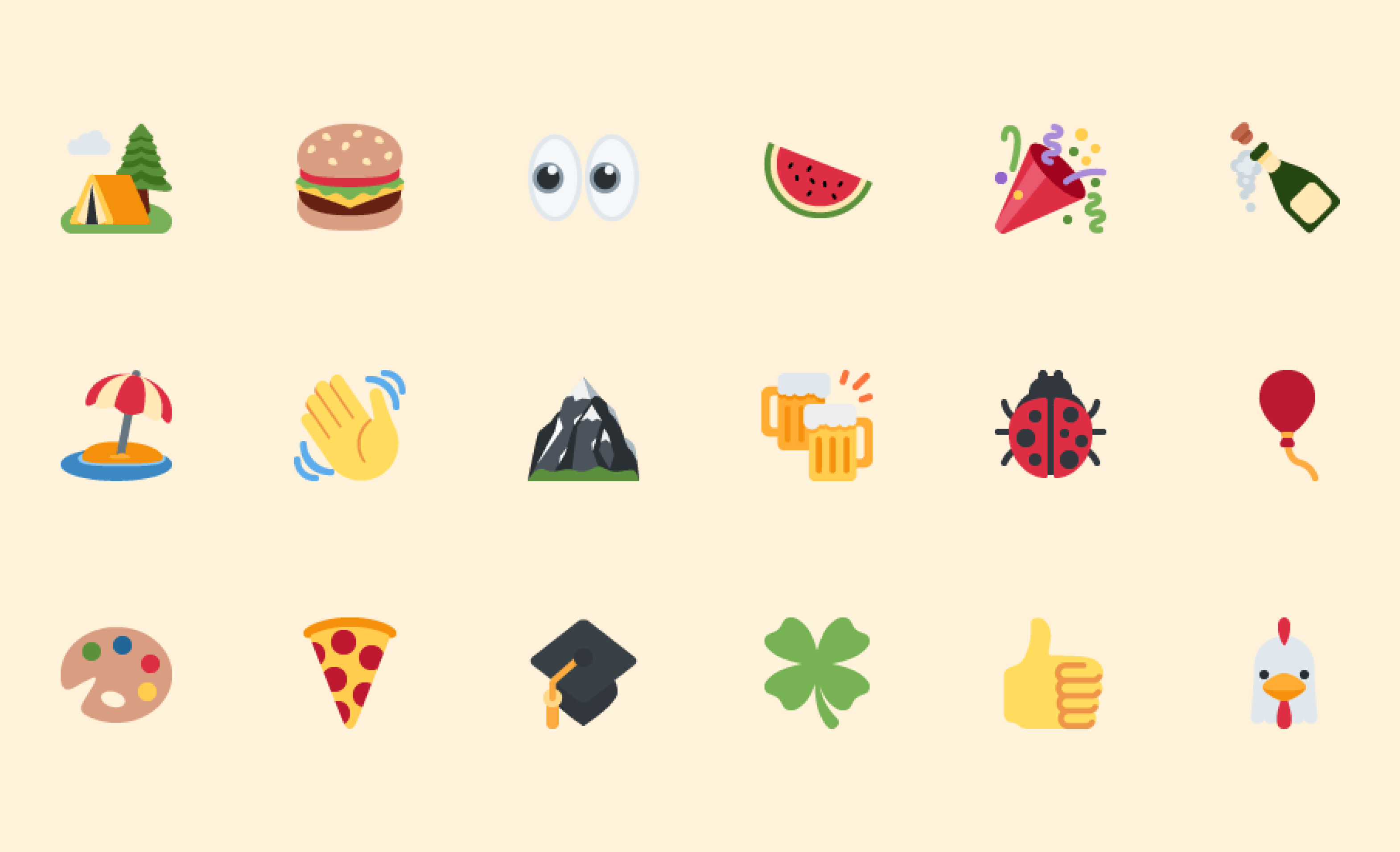
Cleaner & more organized space view on web ✨
Each space now looks a lot cleaner, organized, and has a ton of improvements that make it easier to read messages. The new space view allows you to more quickly switch between mini-apps and makes it easier to access Search, Activities and Settings.
You can now also unmute spaces by pressing the Mute bell that appears when muting a space.
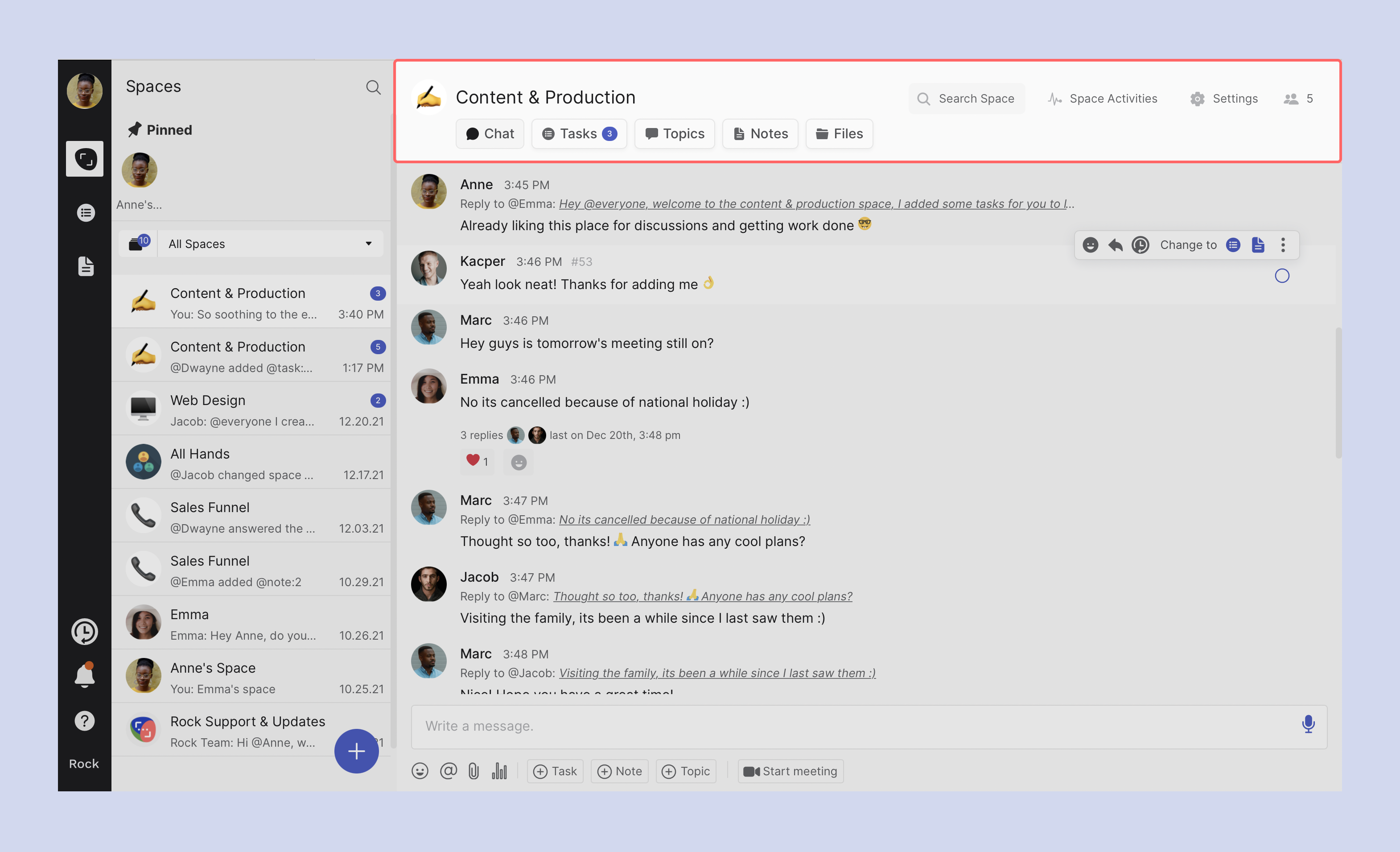
Improvements to mobile
In addition to some of the updates mentioned above this product release is mainly focused on improving the notification experience alongside some other small improvements. In addition to just your email, you can now also sign up and log in with your phone number.
Notifications
- Added more ways to customize your Notification preferences through ⚙️ Settings.
- Blue dots on different mini-apps so you can quickly see updates, comments, and other changes.
- ✨ Highlighting of updated tasks and notes so you can easily see what has changed.
- Activities are now grouped by spaces in the Activity panel, so you it's easier to go through all your updates.
Tasks ✅
- Filter tasks by Assignees in the Tasks mini-app
Other ➕
- Add your phone number to Rock instead or in addition to an email address so you have another way of getting into your account.
- Other small improvements and bug fixes
Download the mobile app for free
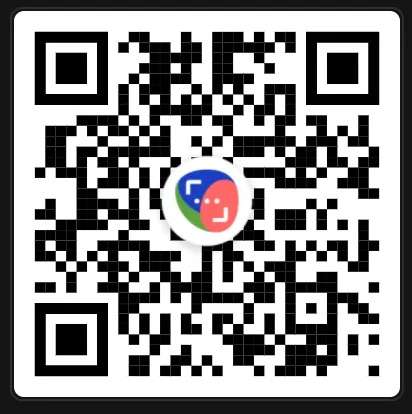
Questions about this product release? Reach out to us in the 'Rock Customer Support’ space. We support most major languages and try to respond as soon as we can.






















